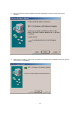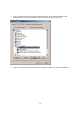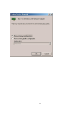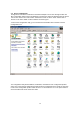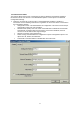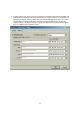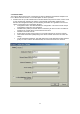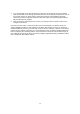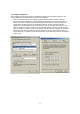Installation Instructions Part 4
55
3.3.3 TCP/IP Configuration
After configuring the 802.11a Wireless LAN Network Adapter network adapter properties, the
TCP/IP address for the network device needs to be configured.
1. From Control Panel, launch the Network properties window. Select “TCP/IP → 802.11a
Wireless LAN Network Adapter" and click Properties. Depending on the type of network the
station connects to, Gateway and DNS Configuration information can also be required. IP
configuration information (DHCP or assigned IP address, Gateway and DNS server IP
addresses) is usually obtained from the corporate IT staff. For a simple demonstration, the
station is assigned a static IP address. From "TCP/IP Properties," choose "IP Address" and
select "Specify an IP address." Input an IP address and subnet mask. Assigning an IP address
and subnet mask allows the station to interact with the AP or other stations in the same IP
subnet. Click OK to complete the TCP/IP configuration, and restart the system for the changes
to take effect.