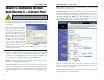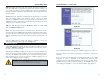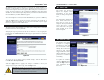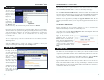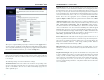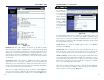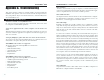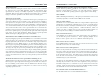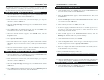User's Manual Part 2
Dual-Band Wireless A + G Access Point
17
Instant Wireless
®
Series
16
From the pull-down menu, select the type of WEP encryption you wish to use.
If you are using 802.11a wireless technology, you will need to enter the key
manually.
If you are using 802.11g-draft wireless technology and wish to use a WEP
Passphrase, it can be a maximum of 16 alphanumeric characters. This
passphrase may not work with non-Linksys products due to possible incom-
patibility with other vendors’ passphrase generators. The WEP Key can be gen-
erated using your Passphrase or you can enter it manually. Type that here.
Figure 6-3
SSID. The SSID is the unique name shared among all points in a wireless net-
work. The SSID must be identical for all points in the wireless network. It is
case sensitive and must not exceed 32 alphanumeric characters, which may be
any keyboard character. Make sure this setting is the same for all points in your
wireless network.
Channel. Select the appropriate channel from the list provided to correspond
with your network settings. This should be between 1 and 11 (in North
America) for 2.4GHz/802.11b devices and 36 and 64 (in North America) for
5GHz/802.11a devices. All points in your wireless network must use the same
channel in order to function correctly.
WEP. The WEP Encryption method is Disabled by default. To enable WEP,
click the WEP Key Setting button.
Mode. This option works only for 802.11b and 802.11g-draft devices in your
wireless network. Select Mixed and both Wireless-G and Wireless-B comput-
ers will be allowed on the network, but the speed will be reduced. Select G-
Only for maximum speed, but no Wireless-B users will be allowed on the net-
work.
Click the Apply button to apply your changes or Cancel to cancel your
changes. If you require online help, click the Help button.
Setting WEP Encryption through the Web-based Browser Utility is done by
clicking the WEP Key Setting button on the Setup Screen for any type of wire-
less device used on your network.
This will open the WEP key setting screen. This screen is shown in Figure 6-3
for 802.11a wireless products and Figure 6-4 for 802.11g-draft wireless prod-
ucts. Select the WEP encryption for the type(s) of wireless technology you are
using. From this screen, you can select the type of WEP encryption to use as
well as set the WEP Key for that encryption.
WEP Encryption
Figure 6-4
Important: Always remember that each point in your wireless net-
work MUST use the same WEP Encryption method and encryption
key or your wireless network will not function properly.