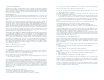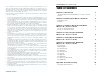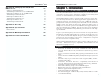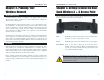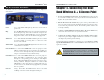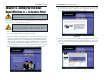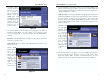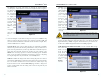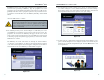User's Manual Part 1
Dual-Band Wireless A + G Access Point
9
Instant Wireless
®
Series
8
7. As shown in Figure 5-6, the Basic Settings screen for your 5 GHz/802.11a
wireless products will appear. Enter your wireless network’s SSID and
select the channel at which the network broadcasts its wireless signal. Then,
click the Next button to continue.
SSID. The SSID is the unique name shared among all points in a wireless
network. The SSID must be identical for all points in the wireless network.
It is case sensitive and must not exceed 32 characters, which may be any
keyboard character. The default SSID, linksys-a, should be changed for
greater security. Make sure this setting is the same for all points in your
wireless network.
Channel. Select
the appropriate
channel from
the list provided
to correspond
with your net-
work settings,
between 36 and
64. All points in
your wireless
network must
use the same
channel in order
to function cor-
rectly.
8. The Security Settings screen (Figure 5-7) for your 5 GHz/802.11a wireless
products will appear next. From this screen, you will set the Wired
Equivalent Privacy (WEP) encryption, 64-bit/128-bit/152-bit, for your
wireless network. Select a WEP configuration method and a WEP key.
Figure 5-6
5. You will be asked to
sign onto the Access
Point you’ve select-
ed, as shown in
Figure 5-4. Enter the
default password:
admin. Then, click
the OK button. (This
password should be
changed from the
Web-based Utility’s
Password tab for
greater security.)
6. As shown in Figure 5-5, the IP Settings screen will appear next. Enter an
IP Address, Subnet Mask, and enter a unique access point name for the
Access Point appropriate to your network. Then, click the Next button to
continue.
IP Address. This IP address must be unique to your network. (The default
IP address is 192.168.1.246.)
Subnet Mask. The Access Point’s Subnet Mask must be the same as your
Ethernet network.
Access Point
Name. Assign a
name to the
Access Point.
Unique, memo-
rable names are
helpful, espe-
cially if you are
employing mul-
tiple access
points on the
same network.
Figure 5-4
Figure 5-5