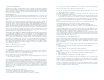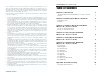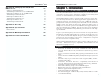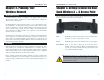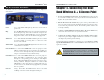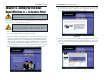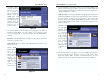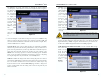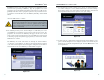User's Manual Part 1
Dual-Band Wireless A + G Access Point
3. The following screen, shown in Figure 5-2, displays how to connect the
Access Point. You can also configure the Access Point through one of your
PC’s ethernet ports. Click the Next button to continue.
4. The next screen to appear, shown in Figure 5-3, will display a list of access
points on your network along with the status information for each access
point. Choose this Access Point for configuration and click the Ye s button
to continue.
7
Chapter 5: Setting Up the Dual-
Band Wireless A + G Access Point
Now that you’ve connected the Access Point to your wired network, you are
ready to begin setting it up. This Setup Wizard will take you through all the
steps necessary to configure the Access Point.
1. Insert the Setup Wizard CD into your PC’s CD-ROM drive. Your PC must
be on your wired network to set up the Access Point.
2. The screen in Figure 5-1 should appear on your monitor. If it does not, this
means the autorun is not functioning. Start the Setup Wizard manually by
clicking the Start button, selecting Run, and typing d:\setup.exe (where
“D” is your PC’s CD-ROM drive). Click the Setup button to continue this
Setup Wizard. Clicking the User Guide button opened this User Guide. To
access the Linksys web site on an active Internet connection, click the
Linksys Web button or to exit this Setup Wizard, click the Exit button.
6
Figure 5-2
Figure 5-3
Have You: Connected the Access Point to a PC or available port on
your wired network as described in Chapter 4: Connecting the
Dual-Band Wireless A + G Access Point?
Note: While the Access Point has been designed to work correctly
right out of the box, setting it up on a wireless computer will require
you to use the Linksys default settings. These settings can then be
changed with the Setup Wizard or Web-based Browser Utility.
Figure 5-1
Instant Wireless
®
Series