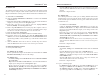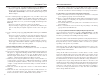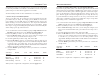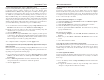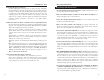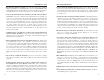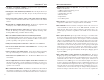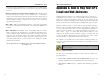User's Manual
Table Of Contents
- Table of Contents
- Chapter 1: Introduction
- Chapter 2: Connecting the Router
- Chapter 3: Configuring the PCs
- Chapter 4: Configuring the Router
- Chapter 5: Using the Router’s Web-Based Utility
- Appendix A: Troubleshooting
- Appendix B: How to Ping Your ISP’s E-mail and Web Addresses
- Appendix C: Configuring Wireless Security
- Appendix D: Finding the MAC Address and IP Address for Your Ethernet Adapter
- Appendix F: Glossary
- Appendix G: Specifications
- Appendix H: Warranty Information
- Appendix I: Contact Information
• Click the OK button in the Internet Protocol (TCP/IP) Properties win-
dow, and click the OK button in the Local Area Connection Properties
window.
• Restart the computer if asked.
For Windows XP:
The following instructions assume you are running Windows XP with the
default interface. If you are using the Classic interface (where the icons and
menus look like previous Windows versions), please follow the instructions
for Windows 2000.
• Click Start and Control Panel.
• Click the Network and Internet Connections icon and then the
Network Connections icon.• Right-click the Local Area Connection
that is associated with the Ethernet adapter you are using, and select the
Properties option.
• In the This connection uses the following items box, highlight Internet
Protocol (TCP/IP), and click the Properties button. Make sure that
Obtain an IP address automatically and Obtain DNS server address
automatically are selected.
• Click the OK button in the Internet Protocol (TCP/IP) Properties win-
dow, and click the OK button in the Local Area Connection Properties
window.
• Restart the computer if asked.
For Windows NT 4.0:
• Click Start, Settings, and Control Panel. Double-click the Network
icon.
• Click the Protocol tab, and double-click on TCP/IP Protocol.
• When the window appears, make sure you have selected the correct
Adapter for your Ethernet adapter and set it for Obtain an IP address
from a DHCP server.
• Click the OK button in the TCP/IP Protocol Properties window, and
click the Close button in the Network window.
• Restart the computer if asked.
B. Open a command prompt.
• For Windows 95, 98, and Me, please click Start and Run. In the Open
field, type in command. Press the Enter key or click the OK button.
• For Windows NT, 2000, and XP, please click Start and Run. In the
Open field, type cmd. Press the Enter key or click the OK button.
Instant Wireless
®
Series
For Windows XP:
The following instructions assume you are running Windows XP with the default
interface. If you are using the Classic interface (where the icons and menus look
like previous Windows versions), please follow the instructions for Windows 2000.
A. Click Start and Control Panel.
B. Click the Network and Internet Connections icon and then the Network
Connections icon.
C. Right-click the Local Area Connection that is associated with the Ethernet
adapter you are using, and select the Properties option.
D. In the This connection uses the following items box, highlight Internet
Protocol (TCP/IP). Click the Properties button.
E. Enter a unique IP address that is not used by any other computer on the net-
work connected to the Router. You can only use an IP address in the ranges
192.168.1.2 to 192.168.1.99 and 192.168.1.151 to 192.168.1.254.
F. Enter the Subnet Mask, 255.255.255.0.
G. Enter the Default Gateway, 192.168.1.1 (Router’s default IP address).
H. Toward the bottom of the window, select Use the following DNS server
addresses, and enter the Preferred DNS server and Alternative DNS server
(provided by your ISP). Contact your ISP or go on its website to find the infor-
mation.
I. Click the OK button in the Internet Protocol (TCP/IP) Properties window.
Click the OK button in the Local Area Connection Properties window.
2. I want to test my Internet connection.
A. Check your TCP/IP settings.
For Windows 95, 98, and Me:
Refer to your Ethernet adapter’s documentation for details. Make sure Obtain
IP address automatically is selected in the settings.
For Windows 2000:
• Click Start, Settings, and Control Panel. Double-click Network and Dial-
Up Connections.
• Right-click the Local Area Connection that is associated with the Ethernet
adapter you are using, and select the Properties option.
• In the Components checked are used by this connection box, highlight
Internet Protocol (TCP/IP), and click the Properties button. Make sure
that Obtain an IP address automatically and Obtain DNS server address
automatically are selected.
54
Wireless-B Broadband Router
53