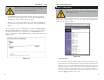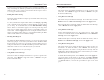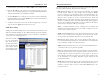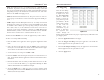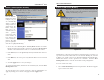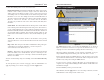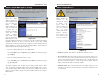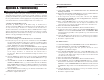User's Manual
Table Of Contents
- Table of Contents
- Chapter 1: Introduction
- Chapter 2: Connecting the Router
- Chapter 3: Configuring the PCs
- Chapter 4: Configuring the Router
- Chapter 5: Using the Router’s Web-Based Utility
- Appendix A: Troubleshooting
- Appendix B: How to Ping Your ISP’s E-mail and Web Addresses
- Appendix C: Configuring Wireless Security
- Appendix D: Finding the MAC Address and IP Address for Your Ethernet Adapter
- Appendix F: Glossary
- Appendix G: Specifications
- Appendix H: Warranty Information
- Appendix I: Contact Information
Before making any
changes to the
Wireless tab, shown
in Figure 5-23,
please check the
wireless settings for
all your wireless
PCs, as these
changes will alter the
Router’s effective-
ness. In most cases,
these settings do not
need to be changed.
• Firmware Version. This indicates the Router’s firmware version.
• Beacon Interval. This value indicates the frequency interval of the beacon.
A beacon is a packet broadcast by the Router to keep the network synchro-
nized. A beacon includes the wireless LAN service area, the IP address, the
Broadcast destination addresses, a time stamp, Delivery Traffic Indicator
Maps, and the Traffic Indicator Message (TIM).
• RTS Threshold. This value should remain at its default setting of 2,346.
Should you encounter inconsistent data flow, only minor modifications are
recommended.
Advanced Tab: Wireless
Important: Wireless is an Advanced Function. No changes
should be made to this tab without a thorough understanding
of networking concepts.
Figure 5-23
Instant Wireless
®
Series
From the MAC
Address Cloning tab,
shown in Figure 5-22,
you can assign the
Router a MAC
address, which is a 12-
digit code assigned to
a unique piece of
hardware for identifi-
cation, like a social
security number.
Some ISPs require
that you register the
MAC address of your
network card/adapter, which was connected to your cable or DSL modem during
installation. Therefore, in order to connect the Router to your cable or DSL
modem in place of the PC (network card or adapter), you must change the Router
MAC to duplicate (or clone) your network card/adapter MAC. You can find your
adapter's MAC address by doing the following:
• If you are running Windows 95, 98 or Millennium:
Go to Start, Run, type in command, and press Enter. At the DOS prompt,
type winipcfg.
• If you are running Windows NT 4.0 or 2000:
Go to Start, Run, type in command, and press Enter. At the DOS prompt,
type ipconfig /all.
The Physical Address with 12 digits is your adapter’s MAC address. Enter
those 12 digits into the MAC Address fields, and click Apply. This “clones”
your network adapter’s MAC address onto the Router, and prevents you from
having to call your ISP to change the registered MAC address to the adapter’s
MAC address.
Advanced Tab: MAC Address Cloning
48
Important: MAC Address Cloning is an Advanced
Function. No changes should be made to this tab without a
thorough understanding of networking concepts.
Figure 5-22
Wireless-B Broadband Router
47