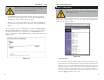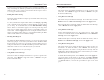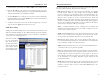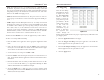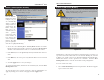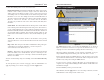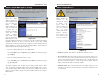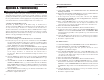User's Manual
Table Of Contents
- Table of Contents
- Chapter 1: Introduction
- Chapter 2: Connecting the Router
- Chapter 3: Configuring the PCs
- Chapter 4: Configuring the Router
- Chapter 5: Using the Router’s Web-Based Utility
- Appendix A: Troubleshooting
- Appendix B: How to Ping Your ISP’s E-mail and Web Addresses
- Appendix C: Configuring Wireless Security
- Appendix D: Finding the MAC Address and IP Address for Your Ethernet Adapter
- Appendix F: Glossary
- Appendix G: Specifications
- Appendix H: Warranty Information
- Appendix I: Contact Information
The DMZ Hosting feature, accessed from the DMZ Host tab as shown in
Figure 5-21, allows one local user to be exposed to the Internet for use of a spe-
cial-purpose service such as Internet gaming and videoconferencing.
Whereas Port Range Forwarding can only forward a maximum of ten port
ranges, DMZ hosting forwards all the ports at the same time to one PC.
Before using this feature, the DHCP function on the PC whose port is being
exposed must be disabled and have a new static IP address assigned because its
IP address may change when using the DMZ function.
To expose one PC, enter the computer’s IP address. To get the IP address of a
computer, refer to Appendix D: Finding the MAC Address and IP Address for
Your Ethernet Adapter.
Deactivate DMZ by entering a zero in the field.
When finished, click the Apply button to save the settings. Otherwise, click the
Cancel button to undo changes made on this screen.
Advanced Tab: DMZ Host
Important: DMZ Hosting is an Advanced Function. No
changes should be made to this tab without a thorough under-
standing of networking concepts.
Figure 5-2
Instant Wireless
®
Series
2. Enter the following data to create a new static route:
Destination LAN IP. The Destination LAN IP is the address of the remote
network or host to which you want to assign a static route. Enter the IP
address of the host for which you wish to create a static route here. If you
are building a route to an entire network, be sure that the host portion of the
IP address is set to zero. For example, the Router’s standard IP address is
192.168.1.1. Based on this address, the address of the network to which the
Router is connected is 192.168.1. You would enter the IP address
192.168.1.0 if you wanted to route to the entire network, rather than just to
the Router.
Subnet Mask. The Subnet Mask indicates which portion of an IP address
is the network portion and which portion is the host portion. If, for instance,
you use a Subnet Mask of 255.255.255.0 with the example shown above for
Destination LAN IP, then this would indicate that the first three numbers of
an network IP address identifies this particular network, while the last
number in the network address (from 1 to 254) would identify the specific
host.
Gateway IP. This IP address should be the IP address of the gateway
device that allows for contact between the Router and the remote network
or host.
Hop Count. This value gives the number of nodes that a data packet pass-
es through before reaching its destination. A node is any device
on the network, such as switches, PCs, etc.
Interface. This interface tells you whether your network is on the internal
LAN or the WAN, or the external Internet. If you’re connecting to a sub-
network, select LAN. If you’re connecting to another network through the
Internet, select WAN.
To delete a Static Routing entry, select an entry, and click the Delete this entry
button.
To clear any values you’ve entered on any page, click the Cancel button. To
apply any settings you’ve altered on any page, click the Apply button.
46
Wireless-B Broadband Router
45