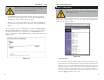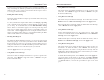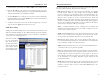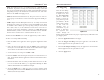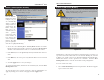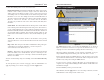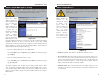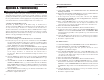User's Manual
Table Of Contents
- Table of Contents
- Chapter 1: Introduction
- Chapter 2: Connecting the Router
- Chapter 3: Configuring the PCs
- Chapter 4: Configuring the Router
- Chapter 5: Using the Router’s Web-Based Utility
- Appendix A: Troubleshooting
- Appendix B: How to Ping Your ISP’s E-mail and Web Addresses
- Appendix C: Configuring Wireless Security
- Appendix D: Finding the MAC Address and IP Address for Your Ethernet Adapter
- Appendix F: Glossary
- Appendix G: Specifications
- Appendix H: Warranty Information
- Appendix I: Contact Information
If the Router is connected to more than one network, it may be necessary to set
up a static route between them. This is set on the Static Routing tab, as shown
in Figure 5-20. A static route is a pre-determined pathway that network infor-
mation must travel to reach a specific host or network. Click the Show
Routing Table button to view the current static routing configuration.
To create a static route entry:
1. Select Static Route Entry from the drop-down list. The Router supports
up to 20 static route entries.
Advanced Tab: Static Routing
Important: Static Routing is an Advanced Function. No
changes should be made to this tab without a thorough under-
standing of networking concepts.
Figure 5-20
Instant Wireless
®
Series
From the Dynamic
Routing tab, shown
in Figure 5-19, you
can automatically
adjust to physical
changes in the net-
work’s layout. The
Router, using the
RIP protocol,
determines the net-
work packets’
route based on the
fewest number of
hops between the
source and the des-
tination. The RIP
protocol regularly broadcasts routing information to other routers on the net-
work. To set up Dynamic Routing:
1. Choose the correct Working Mode. Gateway Mode should be used if the
Router is hosting your network’s connection to the Internet. Router Mode
should be selected if the Router exists on a network with other routers.
2. In the TX field, choose the protocol by which you transmit data on the net-
work.
3. In the RX field, choose the protocol by which the Router receives network
data.
4. Click the Apply button to save your changes.
To view the Routing Table, which shows the network layout, click the Show
Routing Table button.
To clear any values you’ve entered on any page, click the Cancel button. To
apply any settings you’ve altered on any page, click the Apply button.
Advanced Tab: Dynamic Routing
Important: Dynamic Routing is an Advanced Function. No
changes should be made to this tab without a thorough under-
standing of networking concepts.
Figure 5-19
Wireless-B Broadband Router
4443