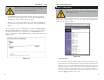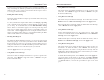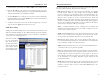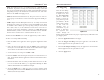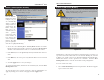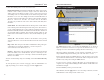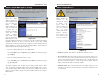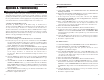User's Manual
Table Of Contents
- Table of Contents
- Chapter 1: Introduction
- Chapter 2: Connecting the Router
- Chapter 3: Configuring the PCs
- Chapter 4: Configuring the Router
- Chapter 5: Using the Router’s Web-Based Utility
- Appendix A: Troubleshooting
- Appendix B: How to Ping Your ISP’s E-mail and Web Addresses
- Appendix C: Configuring Wireless Security
- Appendix D: Finding the MAC Address and IP Address for Your Ethernet Adapter
- Appendix F: Glossary
- Appendix G: Specifications
- Appendix H: Warranty Information
- Appendix I: Contact Information
Port Triggering
From the Port Range
Forwarding tab, shown
in Figure 5-18, click
the Port Triggering
button to allow the
Router to watch out-
going data for specific
port numbers. The IP
address of the comput-
er that sends the
matching data is
remembered by the
Router, so that when
the requested data
returns through the
Router, the data is pulled back to the proper computer by way of IP address and
port mapping rules.
1. Enter the Application Name of the trigger.
2. Enter the Trigger Port Range used by the application. Check with the
Internet application for the port number needed.
3. Enter the Incoming Port Range used by the application. Check with the
Internet application for the port number needed.
4. Click the Apply button.
Instant Wireless
®
Series
Figure 5-18
• POP3 (Post Office Protocol 3) A standard mail server commonly used on
the Internet. It provides a message store that holds incoming e-mail until
users log on and download it. POP3 is a simple system with little selectivity.
All pending messages and attachments are downloaded at the same time.
POP3 uses the SMTP messaging protocol.
• NNTP (Network News Transfer Protocol) The protocol used to connect to
Usenet groups on the Internet. Usenet newsreaders support the NNTP pro-
tocol.
• SNMP (Simple Network Management Protocol) A widely used network
monitoring and control protocol. Data is passed from SNMP agents, which
are hardware and/or software processes reporting activity in each network
device (hub, router, etc.) to the workstation console used to oversee the net-
work. The agents return information contained in a MIB (Management
Information Base), which is a data structure that defines what is obtainable
from the device and what can be controlled (turned off, on, etc.).
You must check the Enable box to enable the applications you have defined.
To add a server using UPnP Forwarding:
1. Enter the name of the application in the appropriate Application Name
field.
2. Next to the name of the application, enter the number of the external port
used by the server in the Ext. Port column. Check with the Internet appli-
cation software documentation for more information.
3. On the same line, select the protocol UDP or TCP.
4. Enter the number of the internal port used by the server in the Int. Port col-
umn. Check with the Internet application software documentation for more
information.
5. Enter the IP address of the server that you want the Internet users to be able
to access. To find the IP address, go to Appendix D: Finding the MAC
Address and IP Address for Your Ethernet Adapter.
6. Check the Enable box to enable the services you have defined. UPnP
Forwarding will not function if the Enable button is left unchecked. This is
disabled (unchecked) by default.
Wireless-B Broadband Router
4241