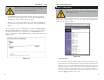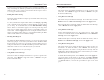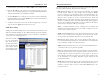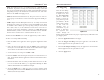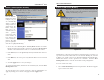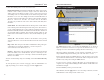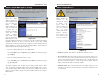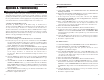User's Manual
Table Of Contents
- Table of Contents
- Chapter 1: Introduction
- Chapter 2: Connecting the Router
- Chapter 3: Configuring the PCs
- Chapter 4: Configuring the Router
- Chapter 5: Using the Router’s Web-Based Utility
- Appendix A: Troubleshooting
- Appendix B: How to Ping Your ISP’s E-mail and Web Addresses
- Appendix C: Configuring Wireless Security
- Appendix D: Finding the MAC Address and IP Address for Your Ethernet Adapter
- Appendix F: Glossary
- Appendix G: Specifications
- Appendix H: Warranty Information
- Appendix I: Contact Information
• Using Multicast Pass Through
This feature allows for multiple transmissions to specific recipients at the
same time. Select Enable to support the feature, or Disable to keep the
Router from multicasting.
• Using IPSec Pass Through
This feature lets you use IPSec Pass Through. To use this feature, click the
Enable button next to IPSec Pass Through, and then the Apply button.
IPSec Pass Through is enabled by default. To disable IPSec Pass Through,
click on Disable and then the Apply button.
• Using PPTP Pass Through
Point-to-Point Tunneling Protocol is the method used to enable VPN
sessions. To enable this feature, click the Enable button next to PPTP Pass
Through, and click the Apply button.
PPTP Pass Through is enabled by default. To disable this feature, click on
Disable next to PPTP Pass Through, and then the Apply button.
• Using Remote Management
This feature allows you to manage the Router from a remote location, via
the Internet. To enable this feature, click on Enable, and enter the port
number you want to use when accessing the Router remotely. Click the
Apply button. Remote Management must be activated before you can man-
age the Router from a remote location.
To disable Remote Management, click on Disable, and click the Apply but-
ton. If you wish to use this feature on the browser, enter http:\\<WAN IP
Address>: port. (Enter your specific WAN or Internet IP Address in place
of <WAN IP Address>, and enter the port number in place of the word
port.)
Instant Wireless
®
Series
To filter users by network port number, enter a network port number or a
range of network ports. Enter the port numbers you want to filter in the port
numbers fields. Users connected to the Router will no longer be able to
access any port number listed there.
• Editing MAC Filter Setting
This feature filters the Ethernet adapter’s specific MAC address from going
out to the Internet.
To check your Ethernet adapter’s MAC address, run winipcfg or ipconfig
in the command prompt, depending on which Windows operating system
you are using. To set the MAC filter, click the Edit MAC Filter Setting
button. When a second window appears, select the range in the drop-down
menu, and in a MAC number field, enter the 12-digit MAC address you
want to filter. Click the Apply button before closing the window. For infor-
mation on obtaining a MAC address, go to Appendix D: Finding the MAC
Address and IP Address for Your Ethernet Adapter.
• Blocking WAN Requests
By enabling the Block WAN Request feature, you can prevent your network
from being “pinged,” or detected, by other Internet users. The Block WAN
Request feature also reinforces your network security by hiding your net-
work ports. Both functions of the Block WAN Request feature make it more
difficult for outside users to work their way into your network.
Click the Apply button to save your changes.
• Using Multicast Pass Through
This feature allows for multiple transmissions to specific recipients at the
same time. Select Enable to support the feature, or Disable to keep the
Router from multicasting.
Wireless-B Broadband Router
35 36