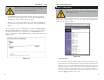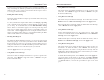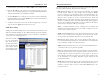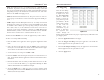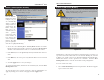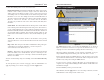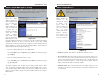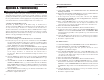User's Manual
Table Of Contents
- Table of Contents
- Chapter 1: Introduction
- Chapter 2: Connecting the Router
- Chapter 3: Configuring the PCs
- Chapter 4: Configuring the Router
- Chapter 5: Using the Router’s Web-Based Utility
- Appendix A: Troubleshooting
- Appendix B: How to Ping Your ISP’s E-mail and Web Addresses
- Appendix C: Configuring Wireless Security
- Appendix D: Finding the MAC Address and IP Address for Your Ethernet Adapter
- Appendix F: Glossary
- Appendix G: Specifications
- Appendix H: Warranty Information
- Appendix I: Contact Information
Filters block specific internal users from accessing the Internet. From the
Filters tab, as shown in Figure 5-15, you can set up a filter through an IP
address or a network port number.
• Setting Up Filters
To set up a filter using IP addresses, enter the range of IP addresses you
wish to filter in the IP address fields. Users who have filtered IP addresses
will not be able to access the Internet at all. If you only want to filter one
IP address instead of a range of IP addresses, enter the same value into both
fields. For instance, if you wish to filter the PC with the IP address of
192.168.1.5, enter 5 into both fields on one line: 192.168.1.5 ~ 192.168.1.5.
Click the Apply button when you’re done.
Advanced Tab: Filters
Important: Filtering is an Advanced Function. No changes
should be made to this tab without a thorough understanding
of networking concepts.
Instant Wireless
®
Series
Figure 5-15
2. Click the Browse button and find the firmware upgrade file that you
downloaded from the Linksys website. Double-click the upgrade file.
This will place the file into the “File Path:” field.
3. When the correct file is in the “File Path:” field, click the Upgrade but-
ton and follow the instructions there. This will complete your firmware
upgrade.
You can back up or restore a configuration by clicking on the Backup and
Restore Configuration link on the Help tab. A new page, shown in Figure 5-
14. will appear. To back up a configuration, click the Backup button. To
restore a configuration, click the Browse button to find the file, then click the
Restore button.
Filters
Important: Do not interrupt the firmware upgrade process in
any way or power down the Router while the upgrade is in
progress as this could damage the Router.
Wireless-B Broadband Router
33 34
Figure 5-14