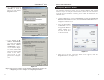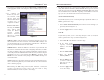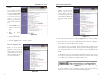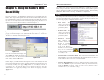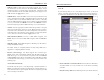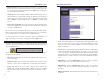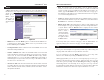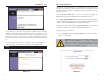User's Manual
Table Of Contents
- Table of Contents
- Chapter 1: Introduction
- Chapter 2: Connecting the Router
- Chapter 3: Configuring the PCs
- Chapter 4: Configuring the Router
- Chapter 5: Using the Router’s Web-Based Utility
- Appendix A: Troubleshooting
- Appendix B: How to Ping Your ISP’s E-mail and Web Addresses
- Appendix C: Configuring Wireless Security
- Appendix D: Finding the MAC Address and IP Address for Your Ethernet Adapter
- Appendix F: Glossary
- Appendix G: Specifications
- Appendix H: Warranty Information
- Appendix I: Contact Information
23
Static IP
If your ISP says that you are connecting through a static (or fixed) IP
address, select this option from the drop-down menu (as shown in Figure 5-
4). The Router will utilize that static IP Address when the following infor-
mation
is
entered
into the
appro-
priate
field:
• Internet IP Address and Subnet Mask This is the Router’s IP Address
and Subnet Mask as seen by external users on the Internet (including
your ISP).
• Default Gateway Address Your ISP will provide you with the Gateway
Figure 5-4
Wireless-B Broadband Router
• SSID: The SSID is a unique name for your wireless network. It is case sensi-
tive and must not exceed 32 characters. The default SSID is "linksys " but you
should change this to a personal wireless network name. All wireless points
in your network must use the same SSID. Verify that you are using the correct
SSID and click the Apply button to set it.
• SSID Broadcast - Allows the SSID to be broadcast on your network. You may
want to enable this function while configuring the Router, but make sure that
you disable it when you are finished. With this enabled, someone could easily
obtain the SSID information with site survey software and gain unauthorized
access to your network. Click Enable to broadcast. Click Disable to increase
network security and prevent the SSID from being seen on networked PCs.
• Channel Select the appropriate channel from the list provided to correspond
with your network settings, between 1 and 11. (Higher channels can only be
used outside of the United States and Canada.) All points in your wireless net-
work must use the same channel in order to function correctly. Verify that the
correct channel is selected and click the Apply button to set it.
• WEP (Mandatory/Disable). In order to utilize WEP encryption, select
Enable. If you do not wish to utilize WEP encryption, make sure Disable is
selected.
• WEP Key Setting When WEP Encryption is Enabled, press this button to
modify the WEP Key Settings.
For further details on configuring Wireless Security, using WEP, refer to
Appendix C: Configuring Wireless Security.
• Internet Connection Type The Router supports five connection types:
DHCP (obtain an IP automatically), PPPoE, Static IP Address, RAS, and
PPTP. These types are selected from the drop-down menu beside Internet
Connection Type. The Setup tab and available features will differ depending
on what kind of connection type you select. Each option is described on the
following pages.
Obtain an IP Automatically
If your ISP says that you are connecting through a dynamic IP address (or
DHCP), select this option from the drop-down menu (as shown in Figure 5-3).
Now, the Router will accept the dynamic IP addresses assigned by your ISP
when connecting to the Internet.
24
Instant Wireless
®
Series