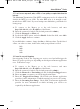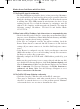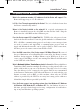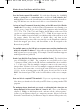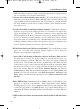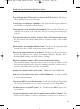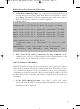User's Manual
3. At the DOS command prompt, type “ping mail” (assuming that the loca-
tion for which you’re trying to find an IP address is configured as “mail”).
Press Enter. Information such as the following data, taken from a ping of
Microsoft Network’s e-mail server, will be displayed.
4. Write down the IP address returned by the ping command. (In the
example above: 24.53.32.4.) This IP address is the actual IP address of the
server “mail,” or any other word or value you have pinged.
Step Two: Pinging for a Web Address
While the IP address returned above would work as your e-mail server address,
it may not be permanent. IP addresses change all the time. Web addresses, how-
ever, usually don’t. Because of this, you’re likely to have fewer problems by
configuring your system with web addresses rather than IP addresses. Follow
the instructions below to find the web address assigned to the IP address you
just pinged.
1. At the DOS command prompt, type “ping -a 24.53.32.4,” where
24.53.32.4 is the IP address you just pinged. Information such as the fol-
lowing data will be displayed.
C:\>ping mail
Pinging mail [24.53.32.4] with 32 bytes of data:
Reply from 24.53.32.4: bytes=32 time<10ms TTL=128
Reply from 24.53.32.4: bytes=32 time<10ms TTL=128
Reply from 24.53.32.4: bytes=32 time<10ms TTL=128
Reply from 24.53.32.4: bytes=32 time<10ms TTL=128
Ping statistics for 24.53.32.4:
Packets: Sent = 4, Received = 4, Lost = 0 (0%
loss),
Approximate round trip times in milli-seconds:
Minimum = 0ms, Maximum = 0ms, Average = 0ms
74
Wireless Access Point Router with 4-Port Switch
BEFW11S4 VER 3 USER GUIDE_2nd.qxd 10/15/02 10:36 AM Page 73