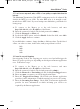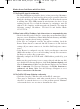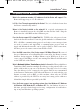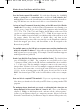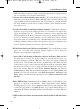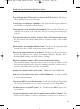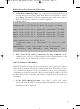User's Manual
Appendix B: How to Ping Your ISP’s
E-mail and Web Addresses
Virtually all Internet addresses are configured with words or characters (i.e.,
www.linksys.com, www.yahoo.com, etc.) In actuality, however, these Internet
addresses are assigned to IP addresses, which are the true addresses on the
Internet. For example, www.linksys.com is actually 216.23.162.142. Entering
that into your web browser will bring up at the Linksys home page every time.
IP and web addresses, however, can sometimes be long and hard to remember.
Because of this, certain ISPs will shorten their server addresses to single words
or codes on their users’ web browser or e-mail configurations. If your ISP’s e-
mail and web server addresses are configured with single words (“www,” “e-
mail,” “home,” “pop3,” etc.) rather than whole Internet Addresses or IP
Addresses, the Router may have problems sending or receiving mail and
accessing the Internet. This happens because the Router has not been config-
ured by your ISP to accept their abbreviated server addresses.
The solution is to determine the true web addresses behind your ISP’s code
words. You can determine the IP and web addresses of your ISP’s servers by
“pinging” them.
Step One: Pinging an IP Address
The first step to determining your ISP’s web and e-mail server address is to
ping its IP address.
1. Power on the computer and the cable or DSL modem, and restore the
network configuration set by your ISP if you have since changed it.
2. Click Start, then Run, and type “command.” This will bring up the DOS
window.
73
NNoottee::
If you don’t have your ISP’s web and e-mail IP addresses, you must
either get them from your ISP or follow these steps prior to connecting the
Router to your network.
Instant Wireless
TM
Series
BEFW11S4 VER 3 USER GUIDE_2nd.qxd 10/15/02 10:36 AM Page 72