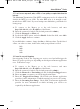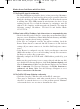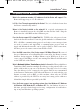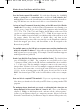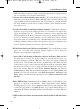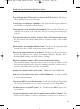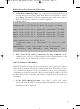User's Manual
17. The Diag LED stays lit continuously.
• The Diag LED lights up when the device is first powered up. Meantime,
the system will boot up itself and check for proper operation. After fin-
ishing the checking procedure, the LED turns off to show that the system
is working fine. If the LED remains lit after this time, the device is not
working properly. Try to flash the firmware by assigning a static IP
address to the computer, and then upgrade the firmware. Try using the
following settings, IP Address: 192.168.1.50 and Subnet Mask:
255.255.255.0.
18. When I enter a URL or IP address, I get a time-out error or am prompted to retry.
• Check if other PCs work. If they do, ensure that your workstation’s IP set-
tings are correct (IP Address, Subnet Mask, Default Gateway, and DNS).
Restart the computer that is having a problem.
• If the PCs are configured correctly, but still not working, check the
Router. Ensure that it is connected and ON. Connect to it and check its
settings. (If you cannot connect to it, check the LAN and power connec-
tions.)
• If the Router is configured correctly, check your Internet connection
(DSL/cable modem, etc.) to see if it is working correctly. You can remove
the Router to verify a direct connection.
• Manually configure the TCP/IP with a DNS address provided by your
ISP.
• Make sure that your browser is set to connect directly and that any dial-
up is disabled. For Internet Explorer, click Tools, Internet Options, and
then the Connection tab. Make sure that Internet Explorer is set to Never
dial a connection. For Netscape Navigator, click Edit, Preferences,
Advanced, and Proxy. Make sure that Netscape Navigator is set to
Direct connection to the Internet.
19. The Full/Col LED keeps flickering continuously.
• Check the Category 5 Ethernet cable and its RJ-45 connectors.
• There may be interference with other network devices. Try removing
other PCs or network devices to see if the problem persists. Eliminate
each network device one at a time to determine the cause.
Wireless Access Point Router with 4-Port Switch
66
BEFW11S4 VER 3 USER GUIDE_2nd.qxd 10/15/02 10:36 AM Page 65