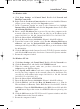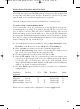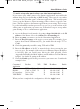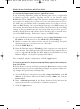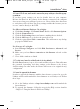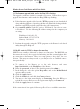User's Manual
13. The firmware upgrade failed, and/or the Diag LED is flashing.
The upgrade could have failed for a number of reasons. Follow these steps to
upgrade the firmware and/or make the Diag LED stop flashing:
A. If the firmware upgrade failed, use the TFTP program (it was downloaded
along with the firmware). Open the pdf that was downloaded along with the
firmware and TFTP program, and follow the pdf’s instructions.
B. Set a static IP address on the PC; refer to “Problem #1, I need to set a stat-
ic IP address.” Use the following IP address settings for the computer you
are using:
IP Address: 192.168.1.50
Subnet Mask: 255.255.255.0
Gateway: 192.168.1.1
C. Perform the upgrade using the TFTP program or the Router’s web-based
utility through its Help tab.
14. My DSL service’s PPPoE is always disconnecting.
PPPoE is not actually a dedicated or always-on connection. The DSL ISP can
disconnect the service after a period of inactivity, just like a normal phone dial-
up connection to the Internet. There is a setup option to “keep alive” the con-
nection. This may not always work, so you may need to re-establish connec-
tion periodically.
A. To connect to the Router, go to the web browser, and enter
http://192.168.1.1 or the IP address of the Router.
B. Enter the password, if asked. (The default password is admin.)
C. In the Setup tab, select the option Keep Alive, and set the Redial Period
option at 20 (seconds).
D. Click the Apply button.
E. Click the Status tab, and click the Connect button.
F. You may see the login status display as Connecting. Press the F5 key to
refresh the screen, until you see the login status display as Connected.
G. Click the Apply button to continue.
If the connection is lost again, follow steps E to G to re-establish connection.
Wireless Access Point Router with 4-Port Switch
64
BEFW11S4 VER 3 USER GUIDE_2nd.qxd 10/15/02 10:36 AM Page 63