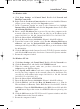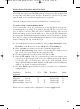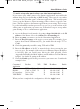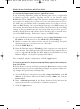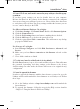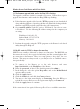User's Manual
10. I am a PPPoE user, and I need to remove the proxy settings or the dial-up pop-
up window.
If you have proxy settings, you need to disable these on your computer.
Because the Router is the gateway for the Internet connection, the computer
does not need any proxy settings to gain access. Please follow these directions
to verify that you do not have any proxy settings and that the browser you use
is set to connect directly to the LAN.
For Microsoft Internet Explorer 5.0 or higher:
A. Click Start, Settings, and Control Panel. Double-click Internet Options.
B. Click the Connections tab.
C. Click the LAN settings button and remove anything that is checked.
D. Click the OK button to go back to the previous screen.
E. Click the option Never dial a connection. This will remove any dial-up
pop-ups for PPPoE users.
For Netscape 4.7 or higher:
A. Start Netscape Navigator, and click Edit, Preferences, Advanced, and
Proxies.
B. Make sure you have Direct connection to the Internet selected on this
screen.
C. Close all the windows to finish.
11. To start over, I need to set the Router to factory default.
Hold the Reset button for up to 30 seconds and then release it. This will return
the password, forwarding, and other settings on the Router to the factory
default settings. In other words, the Router will revert to its original factory
configuration.
12. I need to upgrade the firmware.
In order to upgrade the firmware with the latest features, you need to go to the
Linksys website and download the latest firmware at www.linksys.com. Follow
these steps:
A. Go to the Linksys website at http://www.linksys.com and download the
latest firmware.
B. To upgrade the firmware, follow the steps in the Help section found in
“Chapter 5: Using the Router’s Web-based Utility.”
Instant Wireless
TM
Series
63
BEFW11S4 VER 3 USER GUIDE_2nd.qxd 10/15/02 10:36 AM Page 62