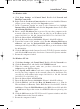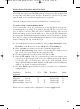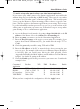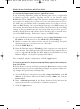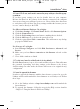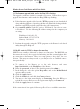User's Manual
8. I can’t get the Internet game, server, or application to work.
If you are having difficulties getting any Internet game, server, or application
to function properly, consider exposing one PC to the Internet using
DeMilitarized Zone (DMZ) hosting. This option is available when an applica-
tion requires too many ports or when you are not sure which port services to
use. Make sure you disable all the forwarding entries if you want to success-
fully use DMZ hosting, since forwarding has priority over DMZ hosting. (In
other words, data that enters the Router will be checked first by the forwarding
settings. If the port number that the data enters from does not have port for-
warding, then the Router will send the data to whichever PC or network device
you set for DMZ hosting.) Follow these steps to set DMZ hosting:
A. Access the Router’s web-based utility by going to http://192.168.1.1 or the
IP address of the Router. Go to the Advanced => Forwarding tab.
B. Disable or remove the entries you have entered for forwarding. Keep this
information in case you want to use it at a later time.
C. Click the DMZ Host tab.
D. Enter the Ethernet adapter’s IP address of the computer you want exposed
to the Internet. This will bypass the NAT firewall for that computer. Please
refer to “Appendix D: Finding the MAC Address and IP Address for Your
Ethernet Adapter” for details on getting an IP address.
Once completed with the configuration, click the Apply button.
9. I forgot my password, or the password prompt always appears when saving set-
tings to the Router.
Reset the Router to factory default by pressing the Reset button for 30 seconds
and then releasing it. If you are still getting prompted for a password when sav-
ing settings, then perform the following steps:
A. Access the Router’s web interface by going to http://192.168.1.1 or the IP
address of the Router. Enter the default password admin, and click the
Password tab.
B. Enter a different password in the Router Password field, and enter the
same password in the second field to confirm the password.
C. Click the Apply button.
Wireless Access Point Router with 4-Port Switch
62
BEFW11S4 VER 3 USER GUIDE_2nd.qxd 10/15/02 10:36 AM Page 61