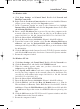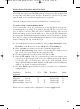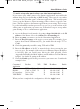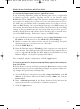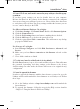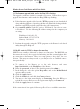User's Manual
F. Turn off the computer, Router, and cable/DSL modem. Wait 30 seconds,
and then turn on the Router, cable/DSL modem, and computer. Check the
Status tab of the Router’s web-based utility to see if you get an IP address.
4. I am not able to access the Router’s web interface Setup page.
A. Refer to “Problem #2, I want to test my Internet connection” to verify that
your computer is properly connected to the Router.
B. Refer to “Appendix D: Finding the MAC Address and IP address for Your
Ethernet Adapter” to verify that your computer has an IP Address, Subnet
Mask, Gateway, and DNS.
C. Set a static IP address on your system; refer to “Problem #1: I need to set a
static IP address.”
D. Refer to “Problem #10: I need to remove the proxy settings or the dial-up
pop-up window (for PPPoE users).”
5. I can’t get my Virtual Private Network (VPN) working through the Router.
Access the Router’s web interface by going to http://192.168.1.1 or the IP
address of the Router, and go to the Advanced => Filter tab. Make sure you
have IPsec pass-through and/or PPTP pass-through enabled.
VPNs that use IPSec with the ESP (Encapsulation Security Payload known as
protocol 50) authentication will work fine. At least one IPSec session will work
through the Router; however, simultaneous IPSec sessions may be possible,
depending on the specifics of your VPNs.
VPNs that use IPSec and AH (Authentication Header known as protocol 51)
are incompatible with the Router. AH has limitations due to occasional incom-
patibility with the NAT standard.
Change the IP address for the Router to another subnet to avoid a conflict
between the VPN IP address and your local IP address. For example, if your
VPN server assigns an IP address 192.168.1.X (X is a number from 1 to 254)
and your local LAN IP address is 192.168.1.X (X is the same number used in
the VPN IP address), the Router will have difficulties routing information to
the right location. If you change the Router’s IP address to 192.168.2.1, that
should solve the problem. Change the Router’s IP address through the Setup tab
of the web interface. If you assigned a static IP address to any computer or net-
work device on the network, you need to change its IP address accordingly to
192.168.2.Y (Y being any number from 1 to 254). Note that each IP address
must be unique within the network.
Instant Wireless
TM
Series
59
BEFW11S4 VER 3 USER GUIDE_2nd.qxd 10/15/02 10:36 AM Page 58