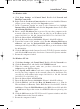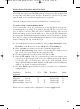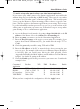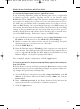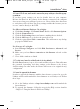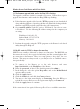User's Manual
57
• Click the OK button in the Internet Protocol (TCP/IP) Properties win-
dow, and click the OK button in the Local Area Connection Properties
window.
• Restart the computer if asked.
For Windows XP:
The following instructions assume you are running Windows XP with the
default interface. If you are using the Classic interface (where the icons and
menus look like previous Windows versions), please follow the instructions
for Windows 2000.
• Click Start and Control Panel.
• Click the Network and Internet Connections icon and then the
Network Connections icon.• Right-click the Local Area Connection
that is associated with the Ethernet adapter you are using, and select the
Properties option.
• In the This connection uses the following items box, highlight Internet
Protocol (TCP/IP), and click the Properties button. Make sure that
Obtain an IP address automatically and Obtain DNS server address
automatically are selected.
• Click the OK button in the Internet Protocol (TCP/IP) Properties win-
dow, and click the OK button in the Local Area Connection Properties
window.
• Restart the computer if asked.
For Windows NT 4.0:
• Click Start, Settings, and Control Panel. Double-click the Network
icon.
• Click the Protocol tab, and double-click on TCP/IP Protocol.
• When the window appears, make sure you have selected the correct
Adapter for your Ethernet adapter and set it for Obtain an IP address
from a DHCP server.
• Click the OK button in the TCP/IP Protocol Properties window, and
click the Close button in the Network window.
• Restart the computer if asked.
B. Open a command prompt.
• For Windows 95, 98, and Me, please click Start and Run. In the Open
field, type in command. Press the Enter key or click the OK button.
• For Windows NT, 2000, and XP, please click Start and Run. In the
Open field, type cmd. Press the Enter key or click the OK button.
Instant Wireless
TM
Series
BEFW11S4 VER 3 USER GUIDE_2nd.qxd 10/15/02 10:36 AM Page 56