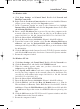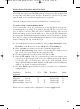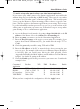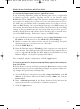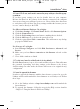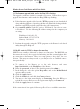User's Manual
For Windows XP:
The following instructions assume you are running Windows XP with the default
interface. If you are using the Classic interface (where the icons and menus look
like previous Windows versions), please follow the instructions for Windows 2000.
A. Click Start and Control Panel.
B. Click the Network and Internet Connections icon and then the Network
Connections icon.
C. Right-click the Local Area Connection that is associated with the Ethernet
adapter you are using, and select the Properties option.
D. In the This connection uses the following items box, highlight Internet
Protocol (TCP/IP). Click the Properties button.
E. Enter a unique IP address that is not used by any other computer on the net-
work connected to the Router. You can only use an IP address in the ranges
192.168.1.2 to 192.168.1.99 and 192.168.1.151 to 192.168.1.254.
F. Enter the Subnet Mask, 255.255.255.0.
G. Enter the Default Gateway, 192.168.1.1 (Router’s default IP address).
H. Toward the bottom of the window, select Use the following DNS server
addresses, and enter the Preferred DNS server and Alternative DNS server
(provided by your ISP). Contact your ISP or go on its website to find the infor-
mation.
I. Click the OK button in the Internet Protocol (TCP/IP) Properties window.
Click the OK button in the Local Area Connection Properties window.
2. I want to test my Internet connection.
A. Check your TCP/IP settings.
For Windows 95, 98, and Me:
Refer to your Ethernet adapter’s documentation for details. Make sure Obtain
IP address automatically is selected in the settings.
For Windows 2000:
• Click Start, Settings, and Control Panel. Double-click Network and Dial-
Up Connections.
• Right-click the Local Area Connection that is associated with the Ethernet
adapter you are using, and select the Properties option.
• In the Components checked are used by this connection box, highlight
Internet Protocol (TCP/IP), and click the Properties button. Make sure
that Obtain an IP address automatically and Obtain DNS server address
automatically are selected.
56
Wireless Access Point Router with 4-Port Switch
BEFW11S4 VER 3 USER GUIDE_2nd.qxd 10/15/02 10:36 AM Page 55