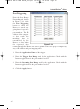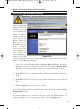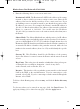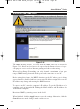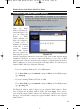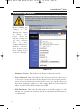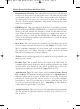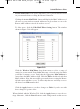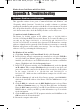User's Manual
From the MAC
Address Cloning tab,
shown in Figure 5-22,
you can assign the
Router a MAC
address, which is a 12-
digit code assigned to
a unique piece of
hardware for identifi-
cation, like a social
security number.
Some ISPs require
that you register the
MAC address of your
network card/adapter, which was connected to your cable or DSL modem during
installation. Therefore, in order to connect the Router to your cable or DSL
modem in place of the PC (network card or adapter), you must change the Router
MAC to duplicate (or clone) your network card/adapter MAC. You can find your
adapter's MAC address by doing the following:
• If you are running Windows 95, 98 or Millennium:
Go to Start, Run, type in command, and press Enter. At the DOS prompt,
type winipcfg.
• If you are running Windows NT 4.0 or 2000:
Go to Start, Run, type in command, and press Enter. At the DOS prompt,
type ipconfig /all.
The Physical Address with 12 digits is your adapter’s MAC address. Enter
those 12 digits into the MAC Address fields, and click Apply. This “clones”
your network adapter’s MAC address onto the Router, and prevents you from
having to call your ISP to change the registered MAC address to the adapter’s
MAC address.
Advanced Tab: MAC Address Cloning
50
Important: MAC Address Cloning is an Advanced
Function. No changes should be made to this tab without a
thorough understanding of networking concepts.
Figure 5-22
Wireless Access Point Router with 4-Port Switch
BEFW11S4 VER 3 USER GUIDE_2nd.qxd 10/15/02 10:35 AM Page 49