User Manual
Table Of Contents
- Features
- Table of Contents
- List of Figures
- 1. Hardware
- 2. Software
- 2.1 Installation Procedure
- 2.2 Using the Software
- 2.3 Start-up Window
- 2.4 Connect Menu
- 2.5 System Menu
- 2.5.1 Setup Window
- 2.5.1.1 Refresh Screen Button
- 2.5.1.2 Reset DUT Button
- 2.5.1.3 Save Config and Load Config Buttons
- 2.5.1.4 CS5480 MCLK Frequency
- 2.5.1.5 Configuration Registers
- 2.5.1.6 Pulse Control Register
- 2.5.1.7 Pulse Width and Pulse Rate Registers
- 2.5.1.8 Phase Compensation
- 2.5.1.9 Integrator Gain, System Gain
- 2.5.1.10 Sample Count, Cycle Count, Settle Time
- 2.5.1.11 Epsilon
- 2.5.1.12 ZXNUM
- 2.5.1.13 Mask Register
- 2.5.1.14 Temperature Registers
- 2.5.1.15 Zero-crossing Level and No Load Threshold
- 2.5.1.16 V1/V2 Sag, V1/ V2 Swell, and I1/I2 Overcurrent Registers
- 2.5.1.17 Channel Selection Level, Channel Select Minimum Amplitude, and Voltage Fixed RMS Reference Registers
- 2.5.1.18 Register Checksum, SerialCtrl Registers
- 2.5.1 Setup Window
- 2.6 Calibration Window
- 2.7 Conversion Window
- 2.8 Cirrus Test Window
- 2.8.1 Data Collection Window
- 2.8.1.1 Time Domain / FFT/ Histogram Selector
- 2.8.1.2 Config Button
- 2.8.1.3 Collect Button
- 2.8.1.4 Output Button
- 2.8.1.5 Zoom Button
- 2.8.1.6 Channel Select Button
- 2.8.1.7 Output Button & Window
- 2.8.1.8 Configuration Window
- 2.8.1.9 Collecting Data Sets
- 2.8.1.10 Analyzing Data
- 2.8.1.11 Histogram Information
- 2.8.1.12 Frequency Domain Information
- 2.8.1.13 Time Domain Information
- 2.8.2 Data Collection to File Window
- 2.8.3 Setup and Test Window
- 2.8.1 Data Collection Window
- Appendix A. Bill Of Materials
- Appendix B. Schematics
- Appendix C. Layer Plots
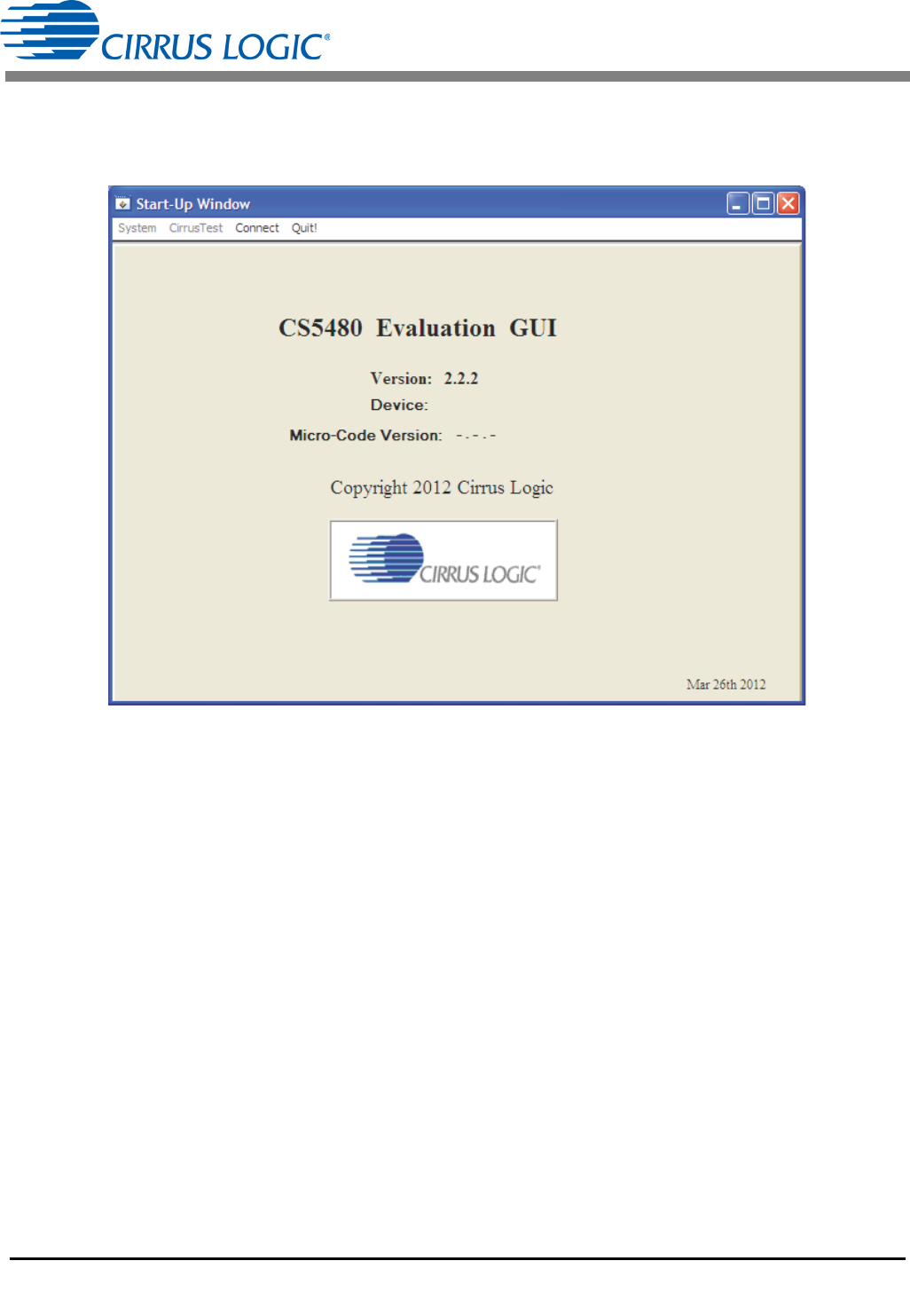
CDB5480U
16 DS893DB5
2.3 Start-up Window
When the software is launched, the start-up window will appear. This window contains information
concerning the software's title, revision number, and copyright date (see Figure 10).
Figure 10. GUI Start-up Window
A menu bar at the top displays four items: System, Cirrus Test, Connect, and Quit. Initially System and
Cirrus Test are disabled. After establishing a link to a data source, the System and Cirrus Test items will
become available.
2.4 Connect Menu
The Connect menu allows the user to establish a USB communication link with CDB5480U board. After
the USB communication has been established, the CS5480 serial port configuration needs to be entered
according to the position of jumper J16. Connecting to the CDB5480 is a two-step process:
1. Use the “USB Item” to connect to the MCU.
2. Use the “CS5480 Serial Port Config Item” to connect the MCU to the CS5480.
2.4.1 USB Item
In the Connect menu, the USB item allows the user to establish USB communication. If the USB item in
the Connect menu is selected, the evaluation software will poll the C8051F342 microcontroller, verifying
the serial communication link is ready. When the Connect to the CDB board popup window appears (see
Figure 11), the user should reset the CDB5480 using switch (S1) on the board, wait for Windows to










