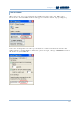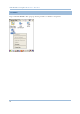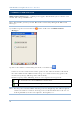User's Manual
65
Chapter 3 錯誤! 尚未定義樣式。
CONNECT/DISCONNECT
Turn on the power to the 802.11b/g module through the Wireless Power Manager.
Wait a few seconds for the mobile computer to automatically connect to the
preferred network you have configured.
CONNECTION
ICONS
DESCRIPTION
By default, the 802.11b/g module is disabled. No status icon.
Enable the 802.11b/g module through the Wireless Power
Manager. The icon
on the taskbar will become , and the
status icon
will appear.
When successfully connecting to an access point or other Wi-Fi
enabled device, the status icon
will become .
Note: By default, DHCP is enabled. Instead of using DHCP, select [Properties] and
specify a static IP address to the mobile computer. Only change these settings
according to your network administrator's instructions.
INITIAL CONNECTION
1) For initial connection, turn on the power to the 802.11b/g module through the
Wireless Power Manager first.
2) Double-tap
on the taskbar.
3) Select an available network and tap [Connect].