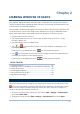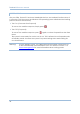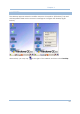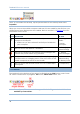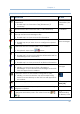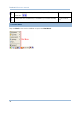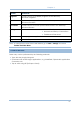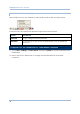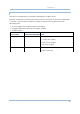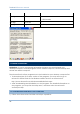User's Manual
35
Chapter 2
UNDERSTANDING THE ICONS ON THE TASKBAR
ICON DESCRIPTION SEE ALSO
The USB connection for ActiveSync operation is successfully
established.
Double-tap it to view status. Tap [Disconnect] if
necessary.
3.2.1 USB
Connection (via
cradle)
The Bluetooth PAN connection fails. (= disconnected)
The Bluetooth PAN connection is successfully established
through the Bluetooth Manager utility.
Double-tap it to view or renew IP Information.
3.2.4 BTPAN
It provides control of the power to the 802.11b/g modules.
Double-tap any of these icons to configure the power
setting.
It indicates the Wi-Fi module (802.11b) is enabled.
See WLAN1 status icons below.
4.1 Wireless
Power Manager
The Wi-Fi connection fails. (= disconnected)
Double-tap it to access the Wireless Information tab for
establishing a new connection.
The Wi-Fi connection is successfully established.
Double-tap it to view or renew IP & Wireless Information.
3.2.3 WLAN
It provides access to the Bluetooth services.
Initially, you need to go to Start > Programs >
BTManager to open the Bluetooth Manager so that this
icon will appear on the taskbar.
4.2 Bluetooth
Manager
It provides access to the Reader Configuration Utility.
Initially, you need to double -tap the ReaderConfig
shortcut on the desktop so that this icon will appear on
the taskbar.
Tap it to change the input method. Software Input
Panel (SIP)
Tap it to switch to desktop or any task, such as a running
program or window.
Switch Task
It indicates the battery status. The other icons are
.
1.1.3
Understanding
the Battery icons