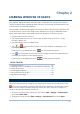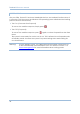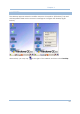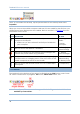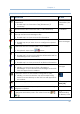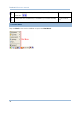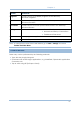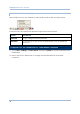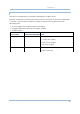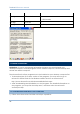User's Manual
34
Terminal Reference Manual
Note: To customize the desktop, tap anywhere blank on the desktop and select
Properties.
When you turn on the mobile computer and seat it in the cradle for the first time, you
will find these icons displayed on the taskbar. Refer to section 2.1.2 Taskbar
for more
information on the icons.
ICON DESCRIPTION SEE ALSO
This icon shows that your cradle is directly connected to a
computer via USB port.
Make sure you have Microsoft ActiveSync installed on
your computer.
1.7.1 Using the
Cradle
2.3 Using
ActiveSync
This icon shows that BTPAN1 is disabled.
3.1 Changing
System Settings
This icon is a shortcut to the Wireless Power Manager that
controls the power to 802.11b/g modules.
4.1 Wireless
Power Manager
This icon shows that the main battery is ready for charging.
For information on charging status, refer to the LEDs on the
mobile computer as well as on the cradle.
1.1.3
Understanding
the Battery Icons
This icon shows that numeric mode is in use for data input
via keypad.
1.3.4 Alpha Key
2.1.2 TASKBAR
The taskbar is at the bottom of the screen for displaying the Start button, status icons
for various connections or programs, SIP button, Switch Task button, etc.
Note: To configure different connections, go to Start > Settings and select Network
and Dial-up Connections.