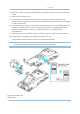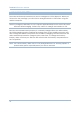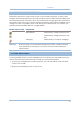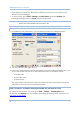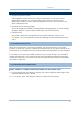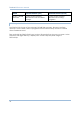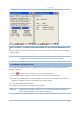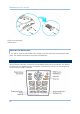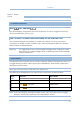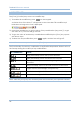User's Manual
19
Chapter 1
Note: Functionality of keys is application-dependent.
1.3.1 USING THE KEYPAD
PRESS FIRST, AND THEN
The LED backlight of keypad is turned off by default. It can be toggled ON/OFF by
the key combination: [Func] + [0].
START > SETTINGS > CONTROL PANEL AND DOUBLE-TAP THE KEYBOARD ICON
The Character Repeat functionality is enabled by default. You may cancel the
check box to disable it. When enabled, tap, hold, and drag the slider for a desired
Repeat Delay and Repeat Rate.
Warning: It is suggested to turn on the keypad backlight while working in a dark
area; however, using backlight while on battery power will substantially
reduce battery life.
1.3.2 ALPHA KEY
This alphanumeric keypad is set to numeric mode by default. The Alpha key serves as
a toggle among numeric, alpha (lower-case alphabetic), and ALPHA (upper-case
alphabetic) input modes.
Note: It is not necessary to hold down the [Alpha] key.
The alpha icon will appear on the status bar in a sequence as shown below.
STATUS
ICON
ALPHA KEY INPUT MODE
N/A Numbers
Press
one time
Small letters
Press
two times
Capital letters
Note: If you are using the software keypad via SIP, tap CAP (Caps Lock) to toggle
between upper case and lower case alphabetic modes.
Figure 7: 28-key
Layout