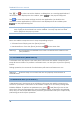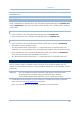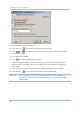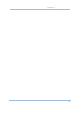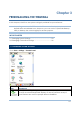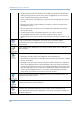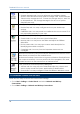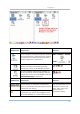User's Manual
55
Chapter 3
Connect a mouse to the cradle via the USB Host port.
In the [Mouse Properties] dialog box, you may configure and test your
double-click settings.
In the [Network and Dial-up Connections] window, you may configure
settings for the mobile computer connects to a network directly or
through a modem. Alternatively, you may tap Start > Settings > Network
and Dial-up Connections.
USB Connection (via USB device port on the cradle)
WLAN (via 802.11b/g)
BTPAN (via Bluetooth)
In the [Owner Properties] dialog box,
Identification/Notes tab: Type your contact information or notes.
Network ID tab: Type the user name, password, and domain name
used to log on to the remote network.
In the [Password Properties] dialog box, you may apply password
protection to limit access to the mobile computer.
In the [PC Connection Properties] dialog box, you may disable the direct
connection between the mobile computer and a desktop computer.
By default, the mobile computer is enabled to directly connect to a
desktop computer via the cradle's USB port. Alternatively, you may
tap Start > Settings > Network and Dial-up Connections and select
USB Connection.
You may change to use Bluetooth if ActiveSync via Bluetooth has
been enabled in the Bluetooth Manager
In the [Power Properties] dialog box,
Battery tab: You may view the current status of main and backup
batteries.
Schemes tab: You may configure the power scheme and switching.
Device Status tab: You may view the devices that are consuming
power.
In the [Regional and Language Settings] dialog box,
Region tab: You may customize the appearance and formatting to
your geographic region.
Language tab: By default, it is set to English (United States).
Input tab: By default, it is set to English (United States)-US.
In the [Remove Programs] dialog box, you may remove any program
that is installed earlier.