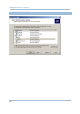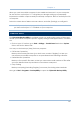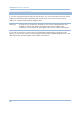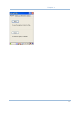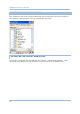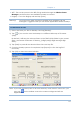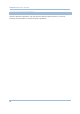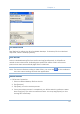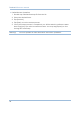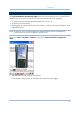User's Manual
93
Chapter 4
WiFi - Turn on the power to the 802.11b/g module through the Wireless Power
Manager, and then select an available network to connect.
Registry - Go to the Registry tab and tap [Save].
Warning: You may not be able to backup all data when programs are still
running! It is suggested that you exit all the applications before backup.
4.5.3 BACKING UP FILES
1) Select the items you wish to backup, and tap [Backup].
2) Tap if you need to save the backup to a different directory or file name
(.bkp).
By default, it will save the selected items to the DiskOnChip folder by the current
date - the format of filename is "Backup_(4-digit year)(2-digit month)(2-digit
date)".
3) Tap [Start] to pack all the selected items into one .bkp file.
4) Once the backup process is completed, tap [Report] to view the log file if
necessary.
5) Tap [OK] to close the current window.
Note: If you wish to backup files to this new directory or file name in future runs, you
must tap on the toolbar to save the current settings and exit the
application.