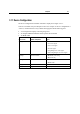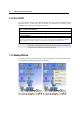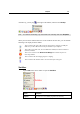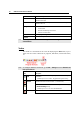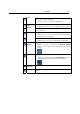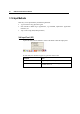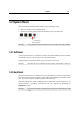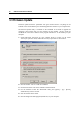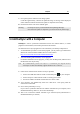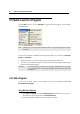User's Manual
Chapter 3 41
7. Press [Enter] on the terminal to start image update.
It will take approximately 5 minutes to update the image. A message will be displayed
on the terminal to indicate the firmware update is completed successfully.
8. Perform a hardware reset on the terminal again.
Warning: Do not press any key on the terminal while updating OS image.
Once firmware update is completed, you cannot reload any older image.
3.4 ActiveSync with a Computer
ActiveSync is used to synchronize information between the terminal and PC, to install
programs on the terminal, and to backup and restore the terminal.
The Microsoft ActiveSync program has to be installed on your desktop computer first.
To download the up-to-date version of the program, you may need to go to Microsoft's
official web site for Windows Mobile devices as shown below.
http://www.microsoft.com/windowsmobile/default.mspx
After downloading and installation, run the program.
For detailed information on the program, you may click the Help menu, and then select
the Microsoft ActiveSync Help.
Note: We recommend that you have ActiveSync 3.7.1 installed on your computer because
ActiveSync 4.x does not officially support Windows CE 5.0 devices.
1. Follow these instructions for initial ActiveSync operation:
Connect the USB cable from the cradle’s USB Client port (
) to your computer.
Connect the power cable from the cradle to a nearby power outlet.
Turn on the 9500CE Terminal terminal and seat it in the cradle.
2. Your computer will automatically detect the USB device. Click [OK] when the
connection is established.
3. Select which partnership to set up.
If you want to synchronize data between 9500CE Terminal and your computer, select
Standard Partnership; otherwise, select Guest Partnership.
4. Wait a few seconds for 9500CE Terminal to get connected (and synchronized if a
Standard Partnership is selected).