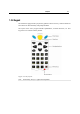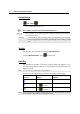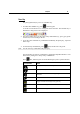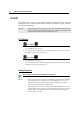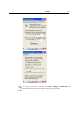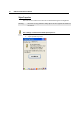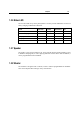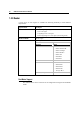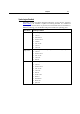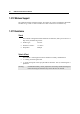User's Manual
16 9500CE Terminal Reference Manual
1.5.5 LCD
The terminal comes with a 3.5” TFT graphic LCD, 240 by 320 pixels resolutions. The LED
backlight of screen, which helps ease reading under dim environments, can be controlled
manually and automatically.
Warning: Using backlight while on battery power will substantially reduce battery
life. It is suggested to dim the backlight while working in a well-lit area or
automatically turn off the terminal when not in use.
LCD Settings
first, and then
The LED backlight of the screen can be turned on and adjusted decreasingly by the
key combination: [Func] + [–].
It is not necessary to hold down the [Func] key; keep pressing the [–] key until the
luminosity is decreased to a desired level.
first, and then
The LED backlight of the screen can be turned on and adjusted increasingly by the
key combination: [Func] + [•].
It is not necessary to hold down the [Func] key; keep pressing the [•] key until the
luminosity is increased to a desired level.
Display Properties
Start > Settings > Control Panel and double-tap the Display icon
1. Tap the Backlight tab. (Left below)
2. Select one or both of the check boxes to automatically turn off the LCD backlight
when using batteries or external power. From the appropriate list, select the
amount of time the device should be idle before the backlight is turned off.
3. Then, tap the [Advanced] button. (Right below)
4. In the Settings tab, you can select the luminosity of backlight when it is set to be
automatically turned on by pressing any key or tapping the screen. Tap, hold, and
drag the slider for AC and battery powered respectively. For more luminosity,
move the slider to the right.