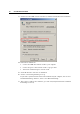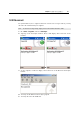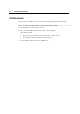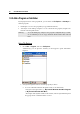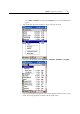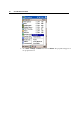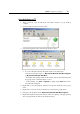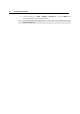User's Manual
Chapter 3 ᙑᎄ! ࡸآࡳᆠᑌڤΖ 49
Using ActiveSync on PC
1. When connected, open the Microsoft ActiveSync window on your desktop
computer.
2. Click the Explorer button from the toolbar.
3. Navigate through file folders to find the program you desire.
To create subfolders under the Programs folder (or the Start menu):
- Navigate to the target folder, e.g. My Pocket PC\Windows\Start Menu\Programs
(or My Pocket PC\Windows\Start Menu).
- Then right-click anywhere blank on the window, and select [New Folder] from
the pop-up menu. A subfolder will be created.
- On the terminal, go to Start > Programs (or simply tap the Start button). The
new subfolder will appear.
4. Right-click to select the program, and then select [Create Shortcut] on the pop-up
menu.
5. Right-click to select the shortcut, and then select [Cut] on the pop-up menu.
6. Navigate to the Programs folder (My Pocket PC\Windows\Start Menu\Programs).
7. Right-click anywhere blank on the window. Then select [Paste] on the pop-up menu.
The new program will be added to the Programs folder.