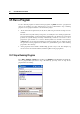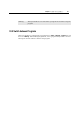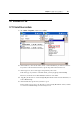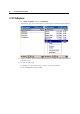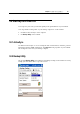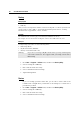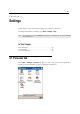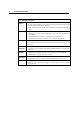User's Manual
58 CPT-9500 Reference Manual
Backup
Backup Option
All data and files
PIM only
When you select to backup all data and files, it means the backup will cover all non-system files and
system registries as well as PIM (i.e. Personal Information Management database, containing
information such as appointments, contacts, and tasks.).
File Name
The default file name is made up by year-month-day-hour&minute for the day.
For example, 06-01-05-1113.bak is a backup file created at 11:13 AM on Jan. 5th, 2006.
Backup to
You may backup your work to one of the following folders.
DiskOnChip (Flash)
My Documents folder (SDRAM)
Memory card if installed (SD or CF)
Warning: If you select to backup to My Documents folder, you may risk having data
erased after a hard reset. It is suggested that you backup critical data to
DiskOnChip.
1. Go to Start > Programs > Utilities folder, and then select Backup Utility.
2. Select to backup all or PIM only.
3. Give a new file name if necessary.
4. Select a destination folder for backup.
5. Tap the Backup button.
Restore
If you ever backup your data and/or files, you are able to restore them to the
terminal. This is helpful when you find data or file damaged, or a hard reset is
performed by accident.
1. Go to Start > Programs > Utilities folder, and then select Backup Utility.
2. Select to backup all or PIM only.
3. Give a new file name if necessary.
4. Select a destination folder for backup.