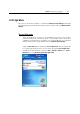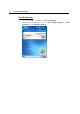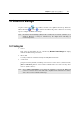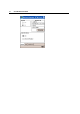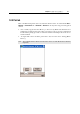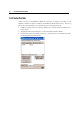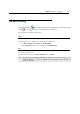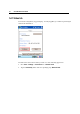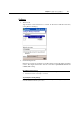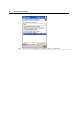User's Manual
Chapter 5 ᙑᎄ! ࡸآࡳᆠᑌڤΖ 77
5.4 Wi-Fi Utility
Tap the rocket button on the taskbar, and then select [WLAN Power]. When the Wi-Fi
button
becomes , it indicates the WLAN power is turned on.
Tap it and select from the pop-up menu:
Utility
Select [Utility] to launch Wi-Fi Utility for configuring WLAN settings.
Different approaches are available to access the WLAN configuration:
Go to Start > Settings > Connections tab > Network Cards.
Tap the Connectivity button and select [Settings]. Tap Network Cards.
Exit
If the Wi-Fi button is not desired to be displayed in the Taskbar any more, you may select [Exit] to
remove the program shortcut.
To create this button again, go to Start > Programs and select Swluce.
Note: In Wireless Power Manager, WLAN is enabled if it is ticked; otherwise, it is
disabled. However, it may be interfered by the flight mode switching of
Connectivity status.