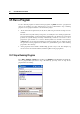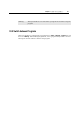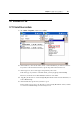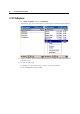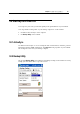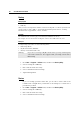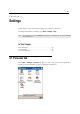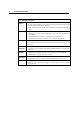User's Manual
52 CPT-9500 Reference Manual
3.5 Run a Program
To run a desired program or switch between programs, tap Start and select a program. In
order to use memory in a more efficient way, you are recommended to stop a running
program or exit a program when it is not desired any longer.
At the end of the navigation bar, the X (Close) button is provided for closing an active
window.
Be aware that every time when you tap Close, it actually does not exit the program. The
program is still running on the background, and therefore, the memory is not freed. In
general, the system manages memory automatically, and there is no need to exit a
program to open another or to conserve memory. However, random access memory
(SDRAM) may be used up when running too many programs. If so, it will slow down
the operation or cause program errors. In this case, you should stop one or more running
programs to free memory.
Some programs, such as Swluce and ReadCfg, provide a way to exit. For example, tap
its associated icon from the taskbar, and then tap Exit on the pop-up menu.
3.5.1 Stop a Running Program
Go to Start > Settings > System tab, and then select Memory. In the Running Programs tab,
select a program that you want to stop. Alternatively, you may select to stop all the
programs that are running.