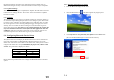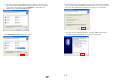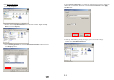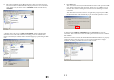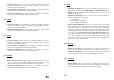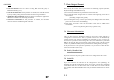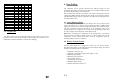User's Manual
15
the initial (first time) connection setup, this setting must be enabled. User can
disable this setting for security reasons after initial connection setup is completed.
5.1.4 Update Settings
After all the desired settings are completed, the “Update” barcode must be scanned
to make the new settings effective. The scanner will re-start itself after “Update”
barcode is scanned.
5.1.5 Timeout
The scanner will stay active only for one minute waiting for connection. If there is
no connection request during that period, the scanner will go to power down mode
to conserve power with three serial descending tones as indication. User can make
the scanner go back to active mode by pulling the trigger. And again, the scanner
will stay active for another one minute waiting for connection before it goes to
power down mode again. Once there is a successful connection, the scanner will
stay active until the connection is closed (when the host application closes the
COM port). After the connection is closed, the scanner will again wait for new
connection request for one minute before it goes to power down mode.
5.2 Configuring Bluetooth Device Driver
The system will search and display the all Bluetooth devices that are found in the
range. The serial number of 1166/1266 will be displayed on the screen as the
device name. We use the serial number as the device name, which prefix is used to
categorize the models. For example SW3000006, the prefix is SW, which is 1160
scanner. The prefix table is displayed as below:
Model Prefix
1160 SW
1260 SX
1166 AF
1266 AG
Please follow the procedures below to configure the Bluetooth driver on the host
system.
16
5.2.1 Windows XP with Service Pack2
1. Insert the Bluetooth dongle into PC host.
2. Click the Bluetooth icon
on the down right of the program panel.
3. Check My device is set up and ready to be found and click Next button.
( Be sure the Bluetooth dongle is connected to the host PC.)