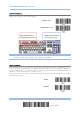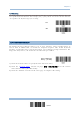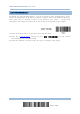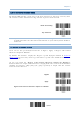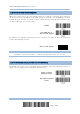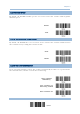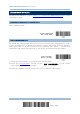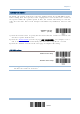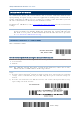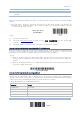Product Info
Table Of Contents
- Important Notices
- Introduction
- Quick Start
- Understanding the Barcode Scanner
- 1.1 Battery
- 1.2 Memory
- 1.3 LED Indicator
- 1.4 Beeper
- 1.5 Vibrator
- 1.6 Send “NR” to Host
- 1.7 Scan Modes
- 1.8 Scanning Timeout
- 1.9 Delay between Re-read
- 1.10 Read Redundancy for All Symblogies
- 1.11 Addon Security for UPC/EAN Barcodes
- 1.12 Negative Barcodes (1664 Only)
- 1.13 Use Direct USB Cable
- 1.14 Picklist Mode (1664 Only)
- 1.15 Pager Beep Duration
- 1.16 Time Stamp
- 1.17 2D Decode Setting (1664 Only)
- 1.18 Hardware Reset
- 1.19 Mobile Phone/Display Mode
- 1.20 Serial Number Stamp
- Selecting Output Interface
- 2.1 Bluetooth® HID
- 2.1.1 Activate Bluetooth® HID & Select Keyboard Type
- 2.1.2 Reset Connection
- 2.1.3 Keyboard Settings
- 2.1.4 Inter-Character Delay
- 2.1.5 Inter-Function Delay
- 2.1.6 HID Character Transmit Mode
- 2.1.7 Special Keyboard Feature
- 2.1.8 Keypad Support for iPhone/iPad
- 2.1.9 HID Keyboard Layout (Apple & Non-Apple System)
- 2.1.10 Transmit Speed
- 2.1.11 BT HID Slave/Master Switching
- 2.1.12 BT HID Auto-Reconnection
- 2.2 Bluetooth® SPP Slave
- 2.3 Bluetooth® SPP Master
- 2.4 USB HID via 3610 A
- 2.5 USB Virtual COM via 3610 A
- 2.6 Direct USB HID
- 2.7 Direct USB Virtual COM
- 2.1 Bluetooth® HID
- Set up a WPAN Connection
- Change Symbology Settings
- 4.1 Codabar
- 4.2 Code 25 – Industrial 25
- 4.3 Code 25 – Interleaved 25
- 4.4 Code 25 – Matrix 25
- 4.5 Code 25 – Chinese 25
- 4.6 Italian Pharmacode (Code 32)
- 4.7 Code 39
- 4.8 Trioptic Code 39
- 4.9 Code 93
- 4.10 Code 128
- 4.11 GS1-128 (EAN-128)
- 4.12 ISBT 128
- 4.13 GS1 DataBar (RSS Family)
- 4.14 MSI
- 4.15 EAN-8
- 4.16 EAN-13
- 4.17 UCC Coupon Extended Code
- 4.18 UPC-A
- 4.19 UPC-E
- 4.20 Code 11
- 4.21 Composite Code
- 4.22 US Postal Code
- 4.23 UK Postal Code
- 4.24 More Postal Code
- 4.25 2D Symbologies
- 4.26 Macro PDF
- Defining Output Format
- Applying Formats for Data Editing
- Specifications
75
Update
Chapter 2
Note: Read the “Set Connection” barcode first, and then the “MAC ID” barcode within 10
seconds.
Instead of producing the “MAC ID” barcode, you may read the setup barcodes for entering the MAC
address.
Read the “Abort” barcode to cancel the operation at any time while reading setup barcodes for
the MAC address. If the MAC address has not been completed yet, reading the “Validate” barcode
can cancel the operation as well.
Enter MAC ID in
Hexadecimal…
Usage:
1) Read the barcode above.
2)
Read the “Hexadecimal Value” barcode on page
錯誤
!
尚未定義書籤。
for the desired MAC
address.
3) Read the “Validate” barcode on the same page to complete this setting.
Connect with the target device by scanning a single 1D setting barcode
Users can produce a single 1D setup barcode that combines the “Set Connection” and “MAC ID” setup
barcodes to connect with the target device.
While producing the barcode, be aware the letter
upper/lower case “SeTcOn” and the barcode must be the Code 128 symbology.
Usage:
1) Read the “Activate Bluetooth
®
SPP, Master Mode” barcode above and barcodes for connection
settings, such as authentication and preset PIN. Skip this step if no connection settings are
desired.
2) Read the “SeTcOnxxxxxxxxxxxx” 1D single barcode below. The scanner will respond with one
beep upon reading the barcode.
Connect with the target device by scanning a QR Code
Users can also scan a QR Code that combines the “Set Connection” and “MAC ID” setup barcodes to
connect with the target device. The example below is a 2D barcode containing codes ‘#@CipherLab’,
‘88686471166254’ (Set Connection), ‘0x’ (Prefix to the target MAC ID), and ‘00D0176F0030’ (MAC ID
of the target device). Underlining the digits is to make them more readable.
#@CipherLab886864711662540X00D0176F0030
Command
Purpose
#@CipherLab Enter Setup
88686471166254
Set connection
0X Prefix to the target MAC ID
00d0176f0030
MAC address ID of the target device