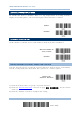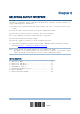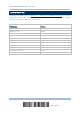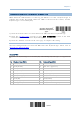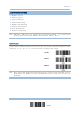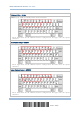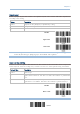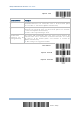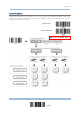Product Info
Table Of Contents
- Important Notices
- Introduction
- Quick Start
- Understanding the Barcode Scanner
- 1.1 Battery
- 1.2 Memory
- 1.3 LED Indicator
- 1.4 Beeper
- 1.5 Vibrator
- 1.6 Send “NR” to Host
- 1.7 Scan Modes
- 1.8 Scanning Timeout
- 1.9 Delay between Re-read
- 1.10 Read Redundancy for All Symblogies
- 1.11 Addon Security for UPC/EAN Barcodes
- 1.12 Negative Barcodes (1664 Only)
- 1.13 Use Direct USB Cable
- 1.14 Picklist Mode (1664 Only)
- 1.15 Pager Beep Duration
- 1.16 Time Stamp
- 1.17 2D Decode Setting (1664 Only)
- 1.18 Hardware Reset
- 1.19 Mobile Phone/Display Mode
- 1.20 Serial Number Stamp
- Selecting Output Interface
- 2.1 Bluetooth® HID
- 2.1.1 Activate Bluetooth® HID & Select Keyboard Type
- 2.1.2 Reset Connection
- 2.1.3 Keyboard Settings
- 2.1.4 Inter-Character Delay
- 2.1.5 Inter-Function Delay
- 2.1.6 HID Character Transmit Mode
- 2.1.7 Special Keyboard Feature
- 2.1.8 Keypad Support for iPhone/iPad
- 2.1.9 HID Keyboard Layout (Apple & Non-Apple System)
- 2.1.10 Transmit Speed
- 2.1.11 BT HID Slave/Master Switching
- 2.1.12 BT HID Auto-Reconnection
- 2.2 Bluetooth® SPP Slave
- 2.3 Bluetooth® SPP Master
- 2.4 USB HID via 3610 A
- 2.5 USB Virtual COM via 3610 A
- 2.6 Direct USB HID
- 2.7 Direct USB Virtual COM
- 2.1 Bluetooth® HID
- Set up a WPAN Connection
- Change Symbology Settings
- 4.1 Codabar
- 4.2 Code 25 – Industrial 25
- 4.3 Code 25 – Interleaved 25
- 4.4 Code 25 – Matrix 25
- 4.5 Code 25 – Chinese 25
- 4.6 Italian Pharmacode (Code 32)
- 4.7 Code 39
- 4.8 Trioptic Code 39
- 4.9 Code 93
- 4.10 Code 128
- 4.11 GS1-128 (EAN-128)
- 4.12 ISBT 128
- 4.13 GS1 DataBar (RSS Family)
- 4.14 MSI
- 4.15 EAN-8
- 4.16 EAN-13
- 4.17 UCC Coupon Extended Code
- 4.18 UPC-A
- 4.19 UPC-E
- 4.20 Code 11
- 4.21 Composite Code
- 4.22 US Postal Code
- 4.23 UK Postal Code
- 4.24 More Postal Code
- 4.25 2D Symbologies
- 4.26 Macro PDF
- Defining Output Format
- Applying Formats for Data Editing
- Specifications
59
Update
Chapter 2
2.1.1 ACTIVATE
BLUETOOTH
®
HID & SELECT KEYBOARD TYPE
When Bluetooth
®
HID interface is activated, you will have to select a keyboard type to
complete this setting. By default, Bluetooth
®
HID is activated on the scanner, and the
keyboard type is set to PCAT (US).
Activate Bluetooth
®
HID & Select Keyboard
Type…
1) Read the barcode above to activate Bluetooth
®
HID and select a keyboard type.
2) Read the “Decimal Value” barcode on page
錯誤
!
尚未定義書籤。
. Refer to the table
below for the number of desired keyboard type.
3) Read the “Validate” barcode on the same page to complete this setting.
Note: If this interface is not activated, you can also simply have the scanner read the
one-scan setting barcode to activate BT HID and select keyboard type. Please refer to
Appendix VI - Bluetooth HID.
Bluetooth
®
HID
By default, the keyboard type is set to PCAT (US). The following keyboard types are supported for
PC —
No.
Keyboard Type (PCAT)
No.
Keyboard Type (PCAT)
64 PCAT (US) 73 PCAT (Portuguese)
65 PCAT (French) 74 PS55 A01-2 (Japanese)
66 PCAT (German) 75 User-defined table
67 PCAT (Italian) 76 PCAT (Turkish)
68 PCAT (Swedish) 77 PCAT (Hungarian)
69 PCAT (Norwegian) 78 PCAT (Swiss German)
70 PCAT (UK) 79 PCAT (Danish)
71 PCAT (Belgium) 80 PCAT (Dutch)
72 PCAT (Spanish) 87 PCAT (Brazilian Portuguese)