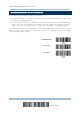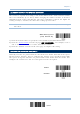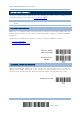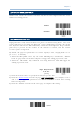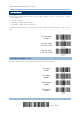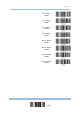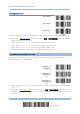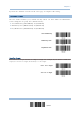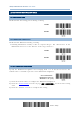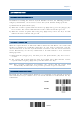Product Info
Table Of Contents
- Important Notices
- Introduction
- Quick Start
- Understanding the Barcode Scanner
- 1.1 Battery
- 1.2 Memory
- 1.3 LED Indicator
- 1.4 Beeper
- 1.5 Vibrator
- 1.6 Send “NR” to Host
- 1.7 Scan Modes
- 1.8 Scanning Timeout
- 1.9 Delay between Re-read
- 1.10 Read Redundancy for All Symblogies
- 1.11 Addon Security for UPC/EAN Barcodes
- 1.12 Negative Barcodes (1664 Only)
- 1.13 Use Direct USB Cable
- 1.14 Picklist Mode (1664 Only)
- 1.15 Pager Beep Duration
- 1.16 Time Stamp
- 1.17 2D Decode Setting (1664 Only)
- 1.18 Hardware Reset
- 1.19 Mobile Phone/Display Mode
- 1.20 Serial Number Stamp
- Selecting Output Interface
- 2.1 Bluetooth® HID
- 2.1.1 Activate Bluetooth® HID & Select Keyboard Type
- 2.1.2 Reset Connection
- 2.1.3 Keyboard Settings
- 2.1.4 Inter-Character Delay
- 2.1.5 Inter-Function Delay
- 2.1.6 HID Character Transmit Mode
- 2.1.7 Special Keyboard Feature
- 2.1.8 Keypad Support for iPhone/iPad
- 2.1.9 HID Keyboard Layout (Apple & Non-Apple System)
- 2.1.10 Transmit Speed
- 2.1.11 BT HID Slave/Master Switching
- 2.1.12 BT HID Auto-Reconnection
- 2.2 Bluetooth® SPP Slave
- 2.3 Bluetooth® SPP Master
- 2.4 USB HID via 3610 A
- 2.5 USB Virtual COM via 3610 A
- 2.6 Direct USB HID
- 2.7 Direct USB Virtual COM
- 2.1 Bluetooth® HID
- Set up a WPAN Connection
- Change Symbology Settings
- 4.1 Codabar
- 4.2 Code 25 – Industrial 25
- 4.3 Code 25 – Interleaved 25
- 4.4 Code 25 – Matrix 25
- 4.5 Code 25 – Chinese 25
- 4.6 Italian Pharmacode (Code 32)
- 4.7 Code 39
- 4.8 Trioptic Code 39
- 4.9 Code 93
- 4.10 Code 128
- 4.11 GS1-128 (EAN-128)
- 4.12 ISBT 128
- 4.13 GS1 DataBar (RSS Family)
- 4.14 MSI
- 4.15 EAN-8
- 4.16 EAN-13
- 4.17 UCC Coupon Extended Code
- 4.18 UPC-A
- 4.19 UPC-E
- 4.20 Code 11
- 4.21 Composite Code
- 4.22 US Postal Code
- 4.23 UK Postal Code
- 4.24 More Postal Code
- 4.25 2D Symbologies
- 4.26 Macro PDF
- Defining Output Format
- Applying Formats for Data Editing
- Specifications
55
Update
Chapter 1
1.18 HARDWARE RESET
1.18.1 RESTORE SYSTEM DEFAULTS
In addition to scanning the “Restore System Defaults” barcode, the following procedure
using key combinations, can be used to restore the system defaults during operation.
1) Hold down the [Power/Delete] key.
2) When the scanner responds with two short beeps (high tone), press the [Trigger] key
for 5 seconds. The scanner LED indicator becomes solid red and then goes off.
3) When the scanner responds with a long beep (high tone), release the keys. Its LED
indicator becomes solid red and goes off.
Note: The scanner will restart itself automatically.
1.18.2 RESET CONNECTION
When the output interface is Bluetooth
®
HID or Bluetooth
®
SPP Master, the scanner will
attempt to maintain an established connection. To stop such re-connection, read the
“Reset Connection” or “Restore System Defaults” barcode to clear the current connection
record. Alternatively, use the key combination as described below to reset connection
during operation.
1) Hold down the [Trigger] key, and then press the [Power/Delete] key for at least 5
seconds.
2) The scanner will respond with two short beeps (high tone). Wait until the scanner
responds with a long beep (high tone), and then release the keys.
Note: After resetting connection by hardware, t
he scanner will not restart itself
automatically. It will resume to its previous operation except no connection.
1.18.3 DISABLE HARDWARE RESET
By default, the key combination for hardware reset (including system defaults restoration
and connection reset) is enabled. Users can decide whether to enable/disable the key
combination.
*Enable
Disable