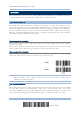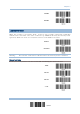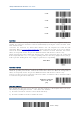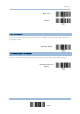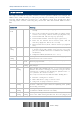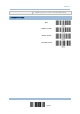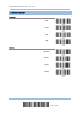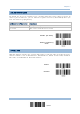Product Info
Table Of Contents
- Important Notices
- Introduction
- Quick Start
- Understanding the Barcode Scanner
- 1.1 Battery
- 1.2 Memory
- 1.3 LED Indicator
- 1.4 Beeper
- 1.5 Vibrator
- 1.6 Send “NR” to Host
- 1.7 Scan Modes
- 1.8 Scanning Timeout
- 1.9 Delay between Re-read
- 1.10 Read Redundancy for All Symblogies
- 1.11 Addon Security for UPC/EAN Barcodes
- 1.12 Negative Barcodes (1664 Only)
- 1.13 Use Direct USB Cable
- 1.14 Picklist Mode (1664 Only)
- 1.15 Pager Beep Duration
- 1.16 Time Stamp
- 1.17 2D Decode Setting (1664 Only)
- 1.18 Hardware Reset
- 1.19 Mobile Phone/Display Mode
- 1.20 Serial Number Stamp
- Selecting Output Interface
- 2.1 Bluetooth® HID
- 2.1.1 Activate Bluetooth® HID & Select Keyboard Type
- 2.1.2 Reset Connection
- 2.1.3 Keyboard Settings
- 2.1.4 Inter-Character Delay
- 2.1.5 Inter-Function Delay
- 2.1.6 HID Character Transmit Mode
- 2.1.7 Special Keyboard Feature
- 2.1.8 Keypad Support for iPhone/iPad
- 2.1.9 HID Keyboard Layout (Apple & Non-Apple System)
- 2.1.10 Transmit Speed
- 2.1.11 BT HID Slave/Master Switching
- 2.1.12 BT HID Auto-Reconnection
- 2.2 Bluetooth® SPP Slave
- 2.3 Bluetooth® SPP Master
- 2.4 USB HID via 3610 A
- 2.5 USB Virtual COM via 3610 A
- 2.6 Direct USB HID
- 2.7 Direct USB Virtual COM
- 2.1 Bluetooth® HID
- Set up a WPAN Connection
- Change Symbology Settings
- 4.1 Codabar
- 4.2 Code 25 – Industrial 25
- 4.3 Code 25 – Interleaved 25
- 4.4 Code 25 – Matrix 25
- 4.5 Code 25 – Chinese 25
- 4.6 Italian Pharmacode (Code 32)
- 4.7 Code 39
- 4.8 Trioptic Code 39
- 4.9 Code 93
- 4.10 Code 128
- 4.11 GS1-128 (EAN-128)
- 4.12 ISBT 128
- 4.13 GS1 DataBar (RSS Family)
- 4.14 MSI
- 4.15 EAN-8
- 4.16 EAN-13
- 4.17 UCC Coupon Extended Code
- 4.18 UPC-A
- 4.19 UPC-E
- 4.20 Code 11
- 4.21 Composite Code
- 4.22 US Postal Code
- 4.23 UK Postal Code
- 4.24 More Postal Code
- 4.25 2D Symbologies
- 4.26 Macro PDF
- Defining Output Format
- Applying Formats for Data Editing
- Specifications
28
Enter Setup
1662/1664 Barcode Scanner User Guide
2 sec
3 sec
5 sec
8 sec
Send Data
When the memory is used up, the scanner will respond with two short beeps (high-low tone) as a
warning. It is advised to send data to the host immediately by having the scanner read the “Send
Data” barcode below.
1662/1664 can send data via “Direct USB” interface once
the computer has found the USB
connection. Refer to 1.13 Use Direct USB Cable. Because the time-out value is set to 0 by default,
connect the cable before having the scanner read the “Send Data” barcode. Otherwise, the scanner
will try to temporarily resume the previous WPAN connection with the host, if there is any.
During transmission of data collected in memory mode, if the transmission fails, the scanner will
flash red (On/Off ratio 0.2 s: 0.2 s) after responding with two short beeps (high-low tone) and go
back to previous working mode. Press trigger or power key to stop flashing.
Send Data
Send Data Time-out
If a time-out value other than zero is given, it will first try to send data via “Direct USB” interface
within the specified period of time. Connect the cable before it times out. When the attempt fails, it
will try to temporarily resume the previous WPAN connection with the host, if there is any.
If 1662/1664 has never been connected to the host cordless, it will not be able to send data until it
is connected using the Direct USB cable!
Send Data Time-Out
after 0~15 sec.
(*0)
Clear Data & Confirm
Even though data has been sent to the host, the flash memory is still occupied unless you erase
the memory by reading two barcodes – “Clear Data” and “Confirm”.
1) Read the “Clear Data” barcode to clear the flash memory.
2) Read the “Confirm” barcode to confirm the action.