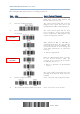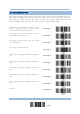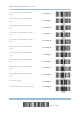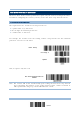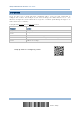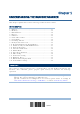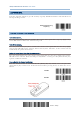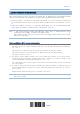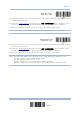Product Info
Table Of Contents
- Important Notices
- Introduction
- Quick Start
- Understanding the Barcode Scanner
- 1.1 Battery
- 1.2 Memory
- 1.3 LED Indicator
- 1.4 Beeper
- 1.5 Vibrator
- 1.6 Send “NR” to Host
- 1.7 Scan Modes
- 1.8 Scanning Timeout
- 1.9 Delay between Re-read
- 1.10 Read Redundancy for All Symblogies
- 1.11 Addon Security for UPC/EAN Barcodes
- 1.12 Negative Barcodes (1664 Only)
- 1.13 Use Direct USB Cable
- 1.14 Picklist Mode (1664 Only)
- 1.15 Pager Beep Duration
- 1.16 Time Stamp
- 1.17 2D Decode Setting (1664 Only)
- 1.18 Hardware Reset
- 1.19 Mobile Phone/Display Mode
- 1.20 Serial Number Stamp
- Selecting Output Interface
- 2.1 Bluetooth® HID
- 2.1.1 Activate Bluetooth® HID & Select Keyboard Type
- 2.1.2 Reset Connection
- 2.1.3 Keyboard Settings
- 2.1.4 Inter-Character Delay
- 2.1.5 Inter-Function Delay
- 2.1.6 HID Character Transmit Mode
- 2.1.7 Special Keyboard Feature
- 2.1.8 Keypad Support for iPhone/iPad
- 2.1.9 HID Keyboard Layout (Apple & Non-Apple System)
- 2.1.10 Transmit Speed
- 2.1.11 BT HID Slave/Master Switching
- 2.1.12 BT HID Auto-Reconnection
- 2.2 Bluetooth® SPP Slave
- 2.3 Bluetooth® SPP Master
- 2.4 USB HID via 3610 A
- 2.5 USB Virtual COM via 3610 A
- 2.6 Direct USB HID
- 2.7 Direct USB Virtual COM
- 2.1 Bluetooth® HID
- Set up a WPAN Connection
- Change Symbology Settings
- 4.1 Codabar
- 4.2 Code 25 – Industrial 25
- 4.3 Code 25 – Interleaved 25
- 4.4 Code 25 – Matrix 25
- 4.5 Code 25 – Chinese 25
- 4.6 Italian Pharmacode (Code 32)
- 4.7 Code 39
- 4.8 Trioptic Code 39
- 4.9 Code 93
- 4.10 Code 128
- 4.11 GS1-128 (EAN-128)
- 4.12 ISBT 128
- 4.13 GS1 DataBar (RSS Family)
- 4.14 MSI
- 4.15 EAN-8
- 4.16 EAN-13
- 4.17 UCC Coupon Extended Code
- 4.18 UPC-A
- 4.19 UPC-E
- 4.20 Code 11
- 4.21 Composite Code
- 4.22 US Postal Code
- 4.23 UK Postal Code
- 4.24 More Postal Code
- 4.25 2D Symbologies
- 4.26 Macro PDF
- Defining Output Format
- Applying Formats for Data Editing
- Specifications
23
Update
Chapter 1
1.1.3 AUTO POWER OFF & POWER-SAVING
The scanner will stay active at power-on, which may be followed by a transition from full
CPU speed to low CPU speed (Power-Saving) to auto shutdown (Auto Power Off).
Power-Saving (1~254 min.; 0= Disable): By default, it is set to stand by at full-speed
for 2 minutes before it enters low-speed mode. If this feature is not desired, set it to
0.
Auto Power Off (1~254 min.; 0= Disable): By default, it is set to automatically shut
down after 10 minutes. If this feature is not desired, set it to 0.
Note: 1. The Power-Saving
setting will still take effect once a connection has been
established successfully, via Bluetooth
®
HID or SPP. 2.
There will be a time delay to reactivate 2D scan engine when scanner comes back
from power off mode.
Before establishing a WPAN connection successfully…
1) The scanner will stay active for a specified period of time (2 minutes by default)
for the
following scenarios. Its CPU is running at full speed, and the LED is flashing blue (On/Off ratio
0.5 s: 0.5 s).
(a) waiting for a connection request from the host (Bluetooth
®
SPP Slave Mode)
(b) trying to connect to the host (Bluetooth
®
HID or Bluetooth
®
SPP Master Mode)
(c) trying to connect to 3610 A
2) If it fails to connect within 2 minutes, the scanner will become inactive to save power for the
remaining period of time (the specified value minus 2 minutes). Its CPU
is running at low
speed, and the LED is flashing red (On/Off ratio 0.3 s: 2.5 s).
Press the [Trigger] key to wake up the scanner when it becomes inactive, and the scanner will
stay active again.
3) If it fails to connect again and again, and finally stays inactive until the specified time interval
for Auto Power Off has elapsed, the scanner will automatically turn off in order to conserve
battery power.
Hold down the [Power/Delete] key for 2 seconds to turn it on.
Note: For scenarios (a) and (b) in step 1, on your computer you may need to search for
the scanner again.