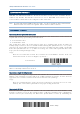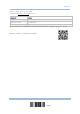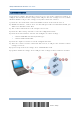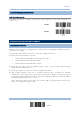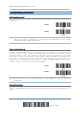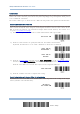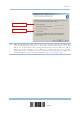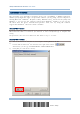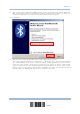Product Info
Table Of Contents
- Important Notices
- Introduction
- Quick Start
- Understanding the Barcode Scanner
- 1.1 Battery
- 1.2 Memory
- 1.3 LED Indicator
- 1.4 Beeper
- 1.5 Vibrator
- 1.6 Send “NR” to Host
- 1.7 Scan Modes
- 1.8 Scanning Timeout
- 1.9 Delay between Re-read
- 1.10 Read Redundancy for All Symblogies
- 1.11 Addon Security for UPC/EAN Barcodes
- 1.12 Negative Barcodes (1664 Only)
- 1.13 Use Direct USB Cable
- 1.14 Picklist Mode (1664 Only)
- 1.15 Pager Beep Duration
- 1.16 Time Stamp
- 1.17 2D Decode Setting (1664 Only)
- 1.18 Hardware Reset
- 1.19 Mobile Phone/Display Mode
- 1.20 Serial Number Stamp
- Selecting Output Interface
- 2.1 Bluetooth® HID
- 2.1.1 Activate Bluetooth® HID & Select Keyboard Type
- 2.1.2 Reset Connection
- 2.1.3 Keyboard Settings
- 2.1.4 Inter-Character Delay
- 2.1.5 Inter-Function Delay
- 2.1.6 HID Character Transmit Mode
- 2.1.7 Special Keyboard Feature
- 2.1.8 Keypad Support for iPhone/iPad
- 2.1.9 HID Keyboard Layout (Apple & Non-Apple System)
- 2.1.10 Transmit Speed
- 2.1.11 BT HID Slave/Master Switching
- 2.1.12 BT HID Auto-Reconnection
- 2.2 Bluetooth® SPP Slave
- 2.3 Bluetooth® SPP Master
- 2.4 USB HID via 3610 A
- 2.5 USB Virtual COM via 3610 A
- 2.6 Direct USB HID
- 2.7 Direct USB Virtual COM
- 2.1 Bluetooth® HID
- Set up a WPAN Connection
- Change Symbology Settings
- 4.1 Codabar
- 4.2 Code 25 – Industrial 25
- 4.3 Code 25 – Interleaved 25
- 4.4 Code 25 – Matrix 25
- 4.5 Code 25 – Chinese 25
- 4.6 Italian Pharmacode (Code 32)
- 4.7 Code 39
- 4.8 Trioptic Code 39
- 4.9 Code 93
- 4.10 Code 128
- 4.11 GS1-128 (EAN-128)
- 4.12 ISBT 128
- 4.13 GS1 DataBar (RSS Family)
- 4.14 MSI
- 4.15 EAN-8
- 4.16 EAN-13
- 4.17 UCC Coupon Extended Code
- 4.18 UPC-A
- 4.19 UPC-E
- 4.20 Code 11
- 4.21 Composite Code
- 4.22 US Postal Code
- 4.23 UK Postal Code
- 4.24 More Postal Code
- 4.25 2D Symbologies
- 4.26 Macro PDF
- Defining Output Format
- Applying Formats for Data Editing
- Specifications
112
Enter Setup
1662/1664 Barcode Scanner User Guide
Authentication
When any changes are made to authentication and PIN code on the scanner side, you will have to
remove the scanner from the paired device list (called unpairing) and go through the whole process
to re-establish the connection.
The scanner allows up to 16 characters for a PIN code and provides two options for authentication:
Enable Authentication with Preset PIN
Read the “Use preset PIN” barcode, and change the preset PIN if necessary. This means you will
have to enter exactly the same string for your computer or PDA to connect to the scanner. If the
PIN or passkey is incorrect, any connection attempt will be turned down by the scanner. See
step 8 in 3.2.3 Connect to Dongle
.
1) Read the “Use preset PIN” barcode to enable authentication with a preset PIN.
Use Preset PIN
2) Read one of the barcodes to specify the PIN code, in decimal or hexadecimal.
By default, the PIN code is set to “0000”. Maximum 16 characters are allowed.
Enter PIN in
Hexadecimal …
Enter PIN in
Decimal…
3)
Read the “Decimal Value” barcode on page
錯誤
!
尚未定義書籤。
or the “Hexadecimal Value”
barcode on page
錯誤
!
尚未定義書籤。
for the desired digits or character string.
Read the “Clear PIN Code” barcode first if you need to re-input the PIN code.
Clear PIN Code
4) Read the “Validate” barcode to complete this setting.
Enable Authentication with Random PIN or No Authentication
By default, it is set to “No PIN or use random PIN”, which depends on the setting of the target
device. (No PIN = No authentication.)
*No PIN or
use random PIN