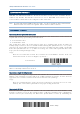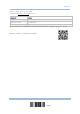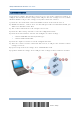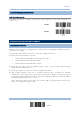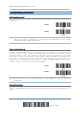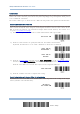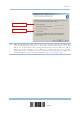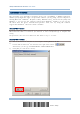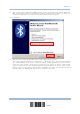Product Info
Table Of Contents
- Important Notices
- Introduction
- Quick Start
- Understanding the Barcode Scanner
- 1.1 Battery
- 1.2 Memory
- 1.3 LED Indicator
- 1.4 Beeper
- 1.5 Vibrator
- 1.6 Send “NR” to Host
- 1.7 Scan Modes
- 1.8 Scanning Timeout
- 1.9 Delay between Re-read
- 1.10 Read Redundancy for All Symblogies
- 1.11 Addon Security for UPC/EAN Barcodes
- 1.12 Negative Barcodes (1664 Only)
- 1.13 Use Direct USB Cable
- 1.14 Picklist Mode (1664 Only)
- 1.15 Pager Beep Duration
- 1.16 Time Stamp
- 1.17 2D Decode Setting (1664 Only)
- 1.18 Hardware Reset
- 1.19 Mobile Phone/Display Mode
- 1.20 Serial Number Stamp
- Selecting Output Interface
- 2.1 Bluetooth® HID
- 2.1.1 Activate Bluetooth® HID & Select Keyboard Type
- 2.1.2 Reset Connection
- 2.1.3 Keyboard Settings
- 2.1.4 Inter-Character Delay
- 2.1.5 Inter-Function Delay
- 2.1.6 HID Character Transmit Mode
- 2.1.7 Special Keyboard Feature
- 2.1.8 Keypad Support for iPhone/iPad
- 2.1.9 HID Keyboard Layout (Apple & Non-Apple System)
- 2.1.10 Transmit Speed
- 2.1.11 BT HID Slave/Master Switching
- 2.1.12 BT HID Auto-Reconnection
- 2.2 Bluetooth® SPP Slave
- 2.3 Bluetooth® SPP Master
- 2.4 USB HID via 3610 A
- 2.5 USB Virtual COM via 3610 A
- 2.6 Direct USB HID
- 2.7 Direct USB Virtual COM
- 2.1 Bluetooth® HID
- Set up a WPAN Connection
- Change Symbology Settings
- 4.1 Codabar
- 4.2 Code 25 – Industrial 25
- 4.3 Code 25 – Interleaved 25
- 4.4 Code 25 – Matrix 25
- 4.5 Code 25 – Chinese 25
- 4.6 Italian Pharmacode (Code 32)
- 4.7 Code 39
- 4.8 Trioptic Code 39
- 4.9 Code 93
- 4.10 Code 128
- 4.11 GS1-128 (EAN-128)
- 4.12 ISBT 128
- 4.13 GS1 DataBar (RSS Family)
- 4.14 MSI
- 4.15 EAN-8
- 4.16 EAN-13
- 4.17 UCC Coupon Extended Code
- 4.18 UPC-A
- 4.19 UPC-E
- 4.20 Code 11
- 4.21 Composite Code
- 4.22 US Postal Code
- 4.23 UK Postal Code
- 4.24 More Postal Code
- 4.25 2D Symbologies
- 4.26 Macro PDF
- Defining Output Format
- Applying Formats for Data Editing
- Specifications
110
Enter Setup
1662/1664 Barcode Scanner User Guide
3.2.2 CONFIGURE RELATED SETTINGS
Sniff Mode (Power-saving)
By default, this feature is enabled, meaning the scanner will listen to the wireless network at a
reduced rate.
*Enable
Disable
Note: When connecting more than two scanners to a notebook computer or PDA with
Bluetooth
®
wireless technology, we suggest that you disable the power-saving
setting for a more reliable connection.
Device Name Broadcasting
The scanner can be configured to hide itself from other devices equipped with Bluetooth
®
wireless
technology. Simply disable the device name broadcasting setting so that it won’t be discovered by
any other computer or PDA. However, broadcasting must be enabled for establishing an initial
connection with the scanner. For example, disable device name
broadcasting after successfully
connecting the scanner to WorkStation1. Such connection will be maintained automatically unless
the scanner is removed from the paired device list (called unpairing) by WorkStation1 or any
changes made to authentication and the PIN code. If you w
ant WorkStation2 to connect to the
scanner, you have to enable device name broadcasting first.
*Enable
Disable
Note: By default, device name broadcasting is enabled (which is required for initial
connection).
Changing Device Name
By default, the device name (local hostname) combines the model name with serial number (for
example, 1664AS2000001). Users are allowed to configure the device name with length up to 13
bytes.