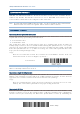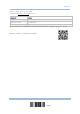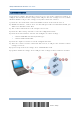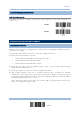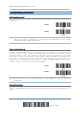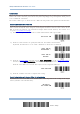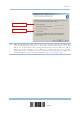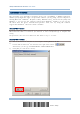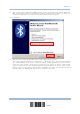Product Info
Table Of Contents
- Important Notices
- Introduction
- Quick Start
- Understanding the Barcode Scanner
- 1.1 Battery
- 1.2 Memory
- 1.3 LED Indicator
- 1.4 Beeper
- 1.5 Vibrator
- 1.6 Send “NR” to Host
- 1.7 Scan Modes
- 1.8 Scanning Timeout
- 1.9 Delay between Re-read
- 1.10 Read Redundancy for All Symblogies
- 1.11 Addon Security for UPC/EAN Barcodes
- 1.12 Negative Barcodes (1664 Only)
- 1.13 Use Direct USB Cable
- 1.14 Picklist Mode (1664 Only)
- 1.15 Pager Beep Duration
- 1.16 Time Stamp
- 1.17 2D Decode Setting (1664 Only)
- 1.18 Hardware Reset
- 1.19 Mobile Phone/Display Mode
- 1.20 Serial Number Stamp
- Selecting Output Interface
- 2.1 Bluetooth® HID
- 2.1.1 Activate Bluetooth® HID & Select Keyboard Type
- 2.1.2 Reset Connection
- 2.1.3 Keyboard Settings
- 2.1.4 Inter-Character Delay
- 2.1.5 Inter-Function Delay
- 2.1.6 HID Character Transmit Mode
- 2.1.7 Special Keyboard Feature
- 2.1.8 Keypad Support for iPhone/iPad
- 2.1.9 HID Keyboard Layout (Apple & Non-Apple System)
- 2.1.10 Transmit Speed
- 2.1.11 BT HID Slave/Master Switching
- 2.1.12 BT HID Auto-Reconnection
- 2.2 Bluetooth® SPP Slave
- 2.3 Bluetooth® SPP Master
- 2.4 USB HID via 3610 A
- 2.5 USB Virtual COM via 3610 A
- 2.6 Direct USB HID
- 2.7 Direct USB Virtual COM
- 2.1 Bluetooth® HID
- Set up a WPAN Connection
- Change Symbology Settings
- 4.1 Codabar
- 4.2 Code 25 – Industrial 25
- 4.3 Code 25 – Interleaved 25
- 4.4 Code 25 – Matrix 25
- 4.5 Code 25 – Chinese 25
- 4.6 Italian Pharmacode (Code 32)
- 4.7 Code 39
- 4.8 Trioptic Code 39
- 4.9 Code 93
- 4.10 Code 128
- 4.11 GS1-128 (EAN-128)
- 4.12 ISBT 128
- 4.13 GS1 DataBar (RSS Family)
- 4.14 MSI
- 4.15 EAN-8
- 4.16 EAN-13
- 4.17 UCC Coupon Extended Code
- 4.18 UPC-A
- 4.19 UPC-E
- 4.20 Code 11
- 4.21 Composite Code
- 4.22 US Postal Code
- 4.23 UK Postal Code
- 4.24 More Postal Code
- 4.25 2D Symbologies
- 4.26 Macro PDF
- Defining Output Format
- Applying Formats for Data Editing
- Specifications
106
Enter Setup
1662/1664 Barcode Scanner User Guide
3.1 CONNECTING VIA 3610 A
USB HID and USB Virtual COM are alternative interfaces between 3610 A and the host it
connects. By default, the interface of 3610 A is set to USB HID. You can have up to
seven scanners connected to one computer at the same time.
Note: If using USB Virtual COM for the first time, you must install its driver beforehand.
Driver version 5.4 or later is required. Please remove older versions!
3.1.1 CONNECT TO 3610 A
By scanning two setting barcodes in sequence
Connect any scanner to 3610 A by reading the two labels at the back of 3610 A. The scanner will
respond with one beep upon reading each of the labels.
“Set Connection” label
“Serial Number” label
After reading these labels, the scanner will stay active for a specified period of time (2 minutes by
default) trying to connect to the 3610 A while its LED is flashing blue (On/Off ratio 0.5 s: 0.5 s). Once
connected, the scanner will respond with three beeps (tone ascending from low to high), and the LED
flashes blue (On/Off ratio 0.02 s: 3 s). When out of range, the scanner will respond with three short
beeps (tone descending from high to low).
Usage:
Read the “Set Connection” barcode first, and then the “Serial Number” barcode. If the “Set
Connection” barcode on 3610 A is illegible, try this one —
Set Connection
Note: The 3610 A settings will overwrite the interface-
related settings on the scanners
that are currently connected to 3610 A.
By scanning a single 1D setting barcode
Users can produce a single 1D setup barcode that combines the “Set Connection” and “3610 A Serial
Number” setup commands to connect with 3610 A. While producing the barcode, be aware the letter
upper/lower case “SeTcOn” and the barcode must be the Code 128 symbology.
Usage:
Read the “SeTcOnxxxxxxxxx” single 1D barcode (‘xxxxxxxxx’ represents the 3610 A serial
number). The scanner will respond with one beep upon reading the barcode.
By scanning a QR Code
Users can also scan a QR Code that combines the “Set Connection” and “Serial Number” setup
barcodes to connect to 3610 A. The example below is a QR Code containing codes ‘#@CipherLab’,
‘88686471166254’ (Set Connection) and ‘BS6065535’ (Serial Number of 3610 A). Underlining the