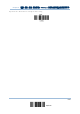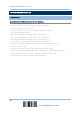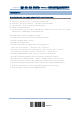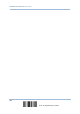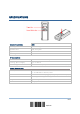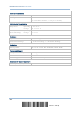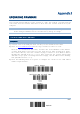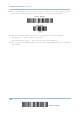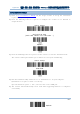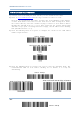User Manual
155
Update
You can only upgrade firmware of one scanner at a time. For example, you must turn off
each of the rest 1660 scanner when there is more than one scanner connected to your
computer.
Note: In case it fails downloading due to low battery, make sure the targe scanner is
loaded with good alkaline batteries and the battery charge is enough.
HOW TO UPGRADE 1660 FIRMWARE
USING 3610
1) Connect 3610 to the USB port of PC. You may need to install its driver first!
2) Refer to 3.1.1 Connect to 3610
for the target scanner to connect to 3610.
Read the “Set Connection” label first, and then the “Serial Number” label within 5
seconds. Both labels can be located at the back of 3610. After reading these labels,
the scanner will stay active for 2 minutes trying to connect to 3610 while its LED is
flashing blue (On/Off ratio 0.5 s: 0.5 s). Once connected, the scanner will respond
with three beeps (tone ascending from low to high), and the LED becomes flashing
blue (On/Off ratio 0.02 s: 3 s).
3) Read the following labels in sequence to configure the scanner to use USB Virtual
COM as output interface.
Appendix I
UPGRADING FIRMWARE
E
nter Setup
Activate USB Virtual COM
Update