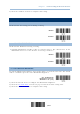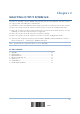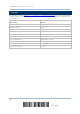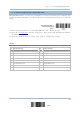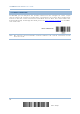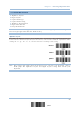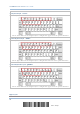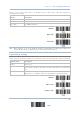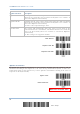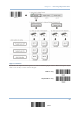User's Manual
Table Of Contents
- 英文-2564MR Scanner User Guide_v1.00-FOR FCC IC-20170217
- Important Notices
- Release Notes
- Introduction
- Quick Start
- Understanding the Barcode Scanner
- 1.1 Battery
- 1.2 Memory
- 1.3 LED Indicator
- 1.4 Beeper
- 1.5 Send “NR” to Host
- 1.6 Scan Modes
- 1.7 Scanning Timeout
- 1.8 Delay between Re-read
- 1.9 Read Redundancy (1D)
- 1.10 Addon Security for UPC/EAN Barcodes
- 1.11 Auto-Sense Mode
- 1.12 Negative Barcodes
- 1.13 Picklist Mode
- 1.14 Mobile Phone/Display Mode
- 1.15 Illumination Brightness
- 1.16 Serial Number Stamp
- 1.17 2D Decode Setting
- Selecting Output Interface
- 2.1 BT HID
- 2.1.1 Activate BT HID & Select Keyboard Type
- 2.1.2 Reset Connection
- 2.1.3 Keyboard Settings
- 2.1.4 Inter-Character Delay
- 2.1.5 Inter-Function Delay
- 2.1.6 HID Character Transmit Mode
- 2.1.7 Special Keyboard Feature
- 2.1.8 Keypad Support for iPhone/iPad
- 2.1.9 Transmit Speed
- 2.1.10 Simple Pairing for iPhone/iPad
- 2.1.11 BT HID Slave/Master Switching
- 2.1.12 BT HID Auto-Reconnection
- 2.2 BT SPP Slave
- 2.3 BT SPP Master
- 2.4 Keyboard Wedge via BT Cradle
- 2.5 RS-232 via BT Cradle
- 2.6 USB HID via BT Cradle
- 2.7 USB Virtual COM via BT Cradle
- 2.1 BT HID
- Setting up a WPAN Connection
- Changing Symbology Settings
- 4.1 Codabar
- 4.2 Code 25 – Industrial 25
- 4.3 Code 25 – Interleaved 25
- 4.4 Code 25 – Matrix 25
- 4.5 Code 25 – Chinese 25
- 4.6 Italian Pharmacode (Code 32)
- 4.7 Code 39
- 4.8 Trioptic Code 39
- 4.9 Code 93
- 4.10 Code 128
- 4.11 GS1-128 (EAN-128)
- 4.12 ISBT 128
- 4.13 GS1 DataBar (RSS Family)
- 4.14 MSI
- 4.15 EAN-8
- 4.16 EAN-13
- 4.17 UCC Coupon Extended Code
- 4.18 UPC-A
- 4.19 UPC-E
- 4.20 Code 11
- 4.21 Composite Code
- 4.22 US Postal Code
- 4.23 UK Postal Code
- 4.24 More Postal Code
- 4.25 2D Symbologies
- 4.26 Macro PDF
- Defining Output Format
- Applying Formats for Data Editing
- Specifications
- Firmware Upgrade
- Host Serial Commands
- Keyboard Wedge Table
- Numeral Systems
- Reading Driver Licenses
Chapter 2 Selecting Output Interface
2.1.3 KEYBOARD SETTINGS
Alphabets Layout
Digits Layout
Capital Lock Type
Capital Lock Setting
Alphabets Transmission
Digits Transmission
Kanji Transmission
Note: BT HID does not support these functions on PDAs – (1) Capital Lock Setting: Auto
Detection (2) Digits Transmission: Numeric Key
Alphabets Layout
By default, the alphabets layout is set to normal mode, also known as the standard English layout.
Select French or German keyboard layout if necessary. The scanner will make adjustments when
sending the "A", "Q", "W", "Z", "Y", and "M" characters according to this setting.
*Normal
AZERTY
QWERTZ
Note: This setting only works when the keyboard type selected is US keyboard, such as
PCAT (US). The Alphabets Layout and Digits Layout setting must match your
keyboard.
55
Update