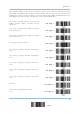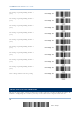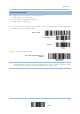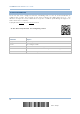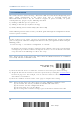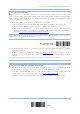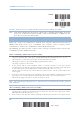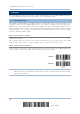User's Manual
Table Of Contents
- 英文-2564MR Scanner User Guide_v1.00-FOR FCC IC-20170217
- Important Notices
- Release Notes
- Introduction
- Quick Start
- Understanding the Barcode Scanner
- 1.1 Battery
- 1.2 Memory
- 1.3 LED Indicator
- 1.4 Beeper
- 1.5 Send “NR” to Host
- 1.6 Scan Modes
- 1.7 Scanning Timeout
- 1.8 Delay between Re-read
- 1.9 Read Redundancy (1D)
- 1.10 Addon Security for UPC/EAN Barcodes
- 1.11 Auto-Sense Mode
- 1.12 Negative Barcodes
- 1.13 Picklist Mode
- 1.14 Mobile Phone/Display Mode
- 1.15 Illumination Brightness
- 1.16 Serial Number Stamp
- 1.17 2D Decode Setting
- Selecting Output Interface
- 2.1 BT HID
- 2.1.1 Activate BT HID & Select Keyboard Type
- 2.1.2 Reset Connection
- 2.1.3 Keyboard Settings
- 2.1.4 Inter-Character Delay
- 2.1.5 Inter-Function Delay
- 2.1.6 HID Character Transmit Mode
- 2.1.7 Special Keyboard Feature
- 2.1.8 Keypad Support for iPhone/iPad
- 2.1.9 Transmit Speed
- 2.1.10 Simple Pairing for iPhone/iPad
- 2.1.11 BT HID Slave/Master Switching
- 2.1.12 BT HID Auto-Reconnection
- 2.2 BT SPP Slave
- 2.3 BT SPP Master
- 2.4 Keyboard Wedge via BT Cradle
- 2.5 RS-232 via BT Cradle
- 2.6 USB HID via BT Cradle
- 2.7 USB Virtual COM via BT Cradle
- 2.1 BT HID
- Setting up a WPAN Connection
- Changing Symbology Settings
- 4.1 Codabar
- 4.2 Code 25 – Industrial 25
- 4.3 Code 25 – Interleaved 25
- 4.4 Code 25 – Matrix 25
- 4.5 Code 25 – Chinese 25
- 4.6 Italian Pharmacode (Code 32)
- 4.7 Code 39
- 4.8 Trioptic Code 39
- 4.9 Code 93
- 4.10 Code 128
- 4.11 GS1-128 (EAN-128)
- 4.12 ISBT 128
- 4.13 GS1 DataBar (RSS Family)
- 4.14 MSI
- 4.15 EAN-8
- 4.16 EAN-13
- 4.17 UCC Coupon Extended Code
- 4.18 UPC-A
- 4.19 UPC-E
- 4.20 Code 11
- 4.21 Composite Code
- 4.22 US Postal Code
- 4.23 UK Postal Code
- 4.24 More Postal Code
- 4.25 2D Symbologies
- 4.26 Macro PDF
- Defining Output Format
- Applying Formats for Data Editing
- Specifications
- Firmware Upgrade
- Host Serial Commands
- Keyboard Wedge Table
- Numeral Systems
- Reading Driver Licenses
2564MR Barcode Scanner User Guide
1.1.2 POWER ECONOMY
The scanner features “Power-Saving”, “Auto Power Off” and “Auto Power Off Ignoring Scan
Mode” giving consideration to the power issue that is generally critical for
Bluetooth-enabled devices. By the scanner’s support of power economy, its power
consumption may progress by the following transition:
1) running at full CPU speed at power-on
2) shifting to low CPU speed (Power-Saving)
3) finally shutting down automatically (Auto Power Off)
In the following content of this section, you will be guided through the configurations for the
scanner’s power economy.
1.1.2.1 POWER-SAVING
For the scanner to save power, you need to appoint the timing for the scanner to shift to
power-saving mode. Make the configuration that best suits your application while noting the
following points:
Power-Saving: 1~254 minutes configurable. 0= Disable.
By default, the scanner stands by at full-speed for 2 minutes after power-on and before
entering low-speed mode. If Power-Saving isn’t desired, set it to 0 to disable it. Read the
setup barcode in the following to achieve the setup.
Note: Power-Saving setting
won’t take effect when the WPAN connection is established
successfully whether via BT HID or SPP.
Power-
Saving after
0~254 min. (*2)
1) Read the barcode above to enable the scanner to enter low-speed “Power-Saving”.
2) Assign the time for the scanner to enter low-speed mode by reading the “Decimal Value
”
barcode on page 263. For example, read “5” for the scanner to enter low-speed mode
after idleness of 5 minutes.
3) Read the “Validate” barcode on the same page to complete this setting.
Note: Power-Saving won’t take effect when one of the following conditions is met:
(1) the scanner has already established a BT HID/SPP connection,
(2) the scanner is in the configuration mode,
(3) the scan mode is set to Test Mode,
(4) the setting value of Power-Saving is greater than that of Auto Power Off.
24
Enter Setup