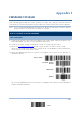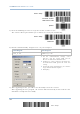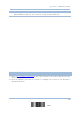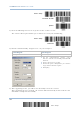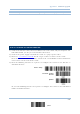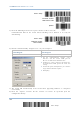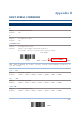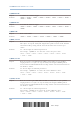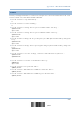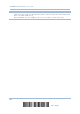User's Manual
Table Of Contents
- 英文-2564MR Scanner User Guide_v1.00-FOR FCC IC-20170217
- Important Notices
- Release Notes
- Introduction
- Quick Start
- Understanding the Barcode Scanner
- 1.1 Battery
- 1.2 Memory
- 1.3 LED Indicator
- 1.4 Beeper
- 1.5 Send “NR” to Host
- 1.6 Scan Modes
- 1.7 Scanning Timeout
- 1.8 Delay between Re-read
- 1.9 Read Redundancy (1D)
- 1.10 Addon Security for UPC/EAN Barcodes
- 1.11 Auto-Sense Mode
- 1.12 Negative Barcodes
- 1.13 Picklist Mode
- 1.14 Mobile Phone/Display Mode
- 1.15 Illumination Brightness
- 1.16 Serial Number Stamp
- 1.17 2D Decode Setting
- Selecting Output Interface
- 2.1 BT HID
- 2.1.1 Activate BT HID & Select Keyboard Type
- 2.1.2 Reset Connection
- 2.1.3 Keyboard Settings
- 2.1.4 Inter-Character Delay
- 2.1.5 Inter-Function Delay
- 2.1.6 HID Character Transmit Mode
- 2.1.7 Special Keyboard Feature
- 2.1.8 Keypad Support for iPhone/iPad
- 2.1.9 Transmit Speed
- 2.1.10 Simple Pairing for iPhone/iPad
- 2.1.11 BT HID Slave/Master Switching
- 2.1.12 BT HID Auto-Reconnection
- 2.2 BT SPP Slave
- 2.3 BT SPP Master
- 2.4 Keyboard Wedge via BT Cradle
- 2.5 RS-232 via BT Cradle
- 2.6 USB HID via BT Cradle
- 2.7 USB Virtual COM via BT Cradle
- 2.1 BT HID
- Setting up a WPAN Connection
- Changing Symbology Settings
- 4.1 Codabar
- 4.2 Code 25 – Industrial 25
- 4.3 Code 25 – Interleaved 25
- 4.4 Code 25 – Matrix 25
- 4.5 Code 25 – Chinese 25
- 4.6 Italian Pharmacode (Code 32)
- 4.7 Code 39
- 4.8 Trioptic Code 39
- 4.9 Code 93
- 4.10 Code 128
- 4.11 GS1-128 (EAN-128)
- 4.12 ISBT 128
- 4.13 GS1 DataBar (RSS Family)
- 4.14 MSI
- 4.15 EAN-8
- 4.16 EAN-13
- 4.17 UCC Coupon Extended Code
- 4.18 UPC-A
- 4.19 UPC-E
- 4.20 Code 11
- 4.21 Composite Code
- 4.22 US Postal Code
- 4.23 UK Postal Code
- 4.24 More Postal Code
- 4.25 2D Symbologies
- 4.26 Macro PDF
- Defining Output Format
- Applying Formats for Data Editing
- Specifications
- Firmware Upgrade
- Host Serial Commands
- Keyboard Wedge Table
- Numeral Systems
- Reading Driver Licenses
2564MR Barcode Scanner User Guide
Enter Setup
Activate BT SPP
Update
3) Read the following barcodes in sequence for the scanner to enter the download mode.
The scanner will respond with beeps to indicate it is ready for downloading.
Enter Setup
Download
4) Run the download utility “ProgLoad.exe” on your computer.
Kernel Program User Program
K2564_V*.shx STD2564_V*.shx
For the communication settings, select
“RS-232” and the correct COM port for BT SPP
interface.
Ignore the baud rate setting.
For the file option, click [Browse] to select the
target file for firmware update.
Click [OK].
5) After upgrading kernel, you will need to manually restart the scanner.
After upgrading the user program, the scanner will automatically restart itself once the
download is completed successfully.
246
Enter Setup