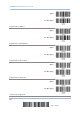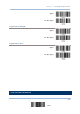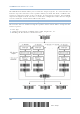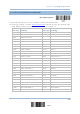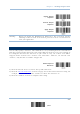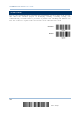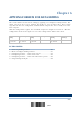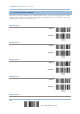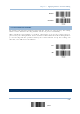User's Manual
Table Of Contents
- 英文-2564MR Scanner User Guide_v1.00-FOR FCC IC-20170217
- Important Notices
- Release Notes
- Introduction
- Quick Start
- Understanding the Barcode Scanner
- 1.1 Battery
- 1.2 Memory
- 1.3 LED Indicator
- 1.4 Beeper
- 1.5 Send “NR” to Host
- 1.6 Scan Modes
- 1.7 Scanning Timeout
- 1.8 Delay between Re-read
- 1.9 Read Redundancy (1D)
- 1.10 Addon Security for UPC/EAN Barcodes
- 1.11 Auto-Sense Mode
- 1.12 Negative Barcodes
- 1.13 Picklist Mode
- 1.14 Mobile Phone/Display Mode
- 1.15 Illumination Brightness
- 1.16 Serial Number Stamp
- 1.17 2D Decode Setting
- Selecting Output Interface
- 2.1 BT HID
- 2.1.1 Activate BT HID & Select Keyboard Type
- 2.1.2 Reset Connection
- 2.1.3 Keyboard Settings
- 2.1.4 Inter-Character Delay
- 2.1.5 Inter-Function Delay
- 2.1.6 HID Character Transmit Mode
- 2.1.7 Special Keyboard Feature
- 2.1.8 Keypad Support for iPhone/iPad
- 2.1.9 Transmit Speed
- 2.1.10 Simple Pairing for iPhone/iPad
- 2.1.11 BT HID Slave/Master Switching
- 2.1.12 BT HID Auto-Reconnection
- 2.2 BT SPP Slave
- 2.3 BT SPP Master
- 2.4 Keyboard Wedge via BT Cradle
- 2.5 RS-232 via BT Cradle
- 2.6 USB HID via BT Cradle
- 2.7 USB Virtual COM via BT Cradle
- 2.1 BT HID
- Setting up a WPAN Connection
- Changing Symbology Settings
- 4.1 Codabar
- 4.2 Code 25 – Industrial 25
- 4.3 Code 25 – Interleaved 25
- 4.4 Code 25 – Matrix 25
- 4.5 Code 25 – Chinese 25
- 4.6 Italian Pharmacode (Code 32)
- 4.7 Code 39
- 4.8 Trioptic Code 39
- 4.9 Code 93
- 4.10 Code 128
- 4.11 GS1-128 (EAN-128)
- 4.12 ISBT 128
- 4.13 GS1 DataBar (RSS Family)
- 4.14 MSI
- 4.15 EAN-8
- 4.16 EAN-13
- 4.17 UCC Coupon Extended Code
- 4.18 UPC-A
- 4.19 UPC-E
- 4.20 Code 11
- 4.21 Composite Code
- 4.22 US Postal Code
- 4.23 UK Postal Code
- 4.24 More Postal Code
- 4.25 2D Symbologies
- 4.26 Macro PDF
- Defining Output Format
- Applying Formats for Data Editing
- Specifications
- Firmware Upgrade
- Host Serial Commands
- Keyboard Wedge Table
- Numeral Systems
- Reading Driver Licenses
Chapter 5 Defining Output Format
*Ignore Output
Sequence
Enforce Output
Sequence
Apply Output
Sequence
Warning: When you disable the Multi-Barcode Editor later, the scan mode remains
unchanged. If Laser mode is not desired, proceed to select a scan mode best
suits your application.
5.7 REMOVAL OF SPECIAL CHARACTER
You can only specify 1 character, but it will remove every matching character encountered
from the starting position of barcode data until a different character is met. For example, if
it is configured to remove the character “0” (hex value is “30”), one or more zeros will be
stripped off the barcode data “012345” and “00012345”. However, for barcode data
“010333”, only the first zero will be stripped off.
Remove Special
Character
1) Read the barcode above to remove the specified character.
2) Read the “Hexadecimal Value” barcode on page 264
for the desired character string. For
example, read “3” and “0” for the scanner to remove the character “0”.
3) Read the “Validate” barcode to complete this setting.
207
Update