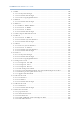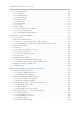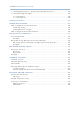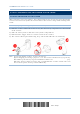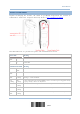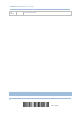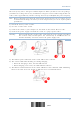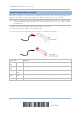User's Manual
Table Of Contents
- 英文-2564MR Scanner User Guide_v1.00-FOR FCC IC-20170217
- Important Notices
- Release Notes
- Introduction
- Quick Start
- Understanding the Barcode Scanner
- 1.1 Battery
- 1.2 Memory
- 1.3 LED Indicator
- 1.4 Beeper
- 1.5 Send “NR” to Host
- 1.6 Scan Modes
- 1.7 Scanning Timeout
- 1.8 Delay between Re-read
- 1.9 Read Redundancy (1D)
- 1.10 Addon Security for UPC/EAN Barcodes
- 1.11 Auto-Sense Mode
- 1.12 Negative Barcodes
- 1.13 Picklist Mode
- 1.14 Mobile Phone/Display Mode
- 1.15 Illumination Brightness
- 1.16 Serial Number Stamp
- 1.17 2D Decode Setting
- Selecting Output Interface
- 2.1 BT HID
- 2.1.1 Activate BT HID & Select Keyboard Type
- 2.1.2 Reset Connection
- 2.1.3 Keyboard Settings
- 2.1.4 Inter-Character Delay
- 2.1.5 Inter-Function Delay
- 2.1.6 HID Character Transmit Mode
- 2.1.7 Special Keyboard Feature
- 2.1.8 Keypad Support for iPhone/iPad
- 2.1.9 Transmit Speed
- 2.1.10 Simple Pairing for iPhone/iPad
- 2.1.11 BT HID Slave/Master Switching
- 2.1.12 BT HID Auto-Reconnection
- 2.2 BT SPP Slave
- 2.3 BT SPP Master
- 2.4 Keyboard Wedge via BT Cradle
- 2.5 RS-232 via BT Cradle
- 2.6 USB HID via BT Cradle
- 2.7 USB Virtual COM via BT Cradle
- 2.1 BT HID
- Setting up a WPAN Connection
- Changing Symbology Settings
- 4.1 Codabar
- 4.2 Code 25 – Industrial 25
- 4.3 Code 25 – Interleaved 25
- 4.4 Code 25 – Matrix 25
- 4.5 Code 25 – Chinese 25
- 4.6 Italian Pharmacode (Code 32)
- 4.7 Code 39
- 4.8 Trioptic Code 39
- 4.9 Code 93
- 4.10 Code 128
- 4.11 GS1-128 (EAN-128)
- 4.12 ISBT 128
- 4.13 GS1 DataBar (RSS Family)
- 4.14 MSI
- 4.15 EAN-8
- 4.16 EAN-13
- 4.17 UCC Coupon Extended Code
- 4.18 UPC-A
- 4.19 UPC-E
- 4.20 Code 11
- 4.21 Composite Code
- 4.22 US Postal Code
- 4.23 UK Postal Code
- 4.24 More Postal Code
- 4.25 2D Symbologies
- 4.26 Macro PDF
- Defining Output Format
- Applying Formats for Data Editing
- Specifications
- Firmware Upgrade
- Host Serial Commands
- Keyboard Wedge Table
- Numeral Systems
- Reading Driver Licenses
Introduction
The battery may not be charged to full for shipment. When you first receive the package,
you will need to charge the battery to full before using the scanner. When using the RS-232
cable, it takes approximately 5 hours to charge the battery to full (from the power adaptor).
Note: Battery charging stops when the temperature drops below 0°C or exceeds 40°C. It is
recommended to charge the battery at room temperature (18°C to 25°C) for optimal
performance.
1) Install the battery to the scanner.
2) Seat the scanner in the cradle.
3) Connect the cradle to your computer or notebook via the USB or RS-232 cable.
4) Connect the power supply cord from the cradle to a proper power outlet.
Warning: RS-232/USB interface both require connecting the power supply cord. When
the stand is solely on USB power, the current may be insufficient for it to
function normally. You must connect the power supply cord.
5) The LED for power indication on the cradle will become solid red.
6) The scanner LED will be flashing red during charging.
When the charging is done, the LED will turn off.
When charging error occurs, the LED will turn solid red.
7) The LED for communications on the cradle will first become solid blue while initializing.
Refer to the table above for details on different stage of communications.
5
Update